News
Steps to improve connection speed on PlayStation 5.
Advertisement
PlayStation 5 users can double the speed of their internet connection with simple steps in their Wi-Fi system settings. In this article, we’ll walk you through the steps to set up the correct settings to make the most of your connection’s strength.
If you plan to download some games, access online gaming or watch movies on PlayStation 5, you can get the best online experience with these settings if applied correctly.
When you turn on your PlayStation 5 for the first time, the wireless network settings are automatically configured by selecting the 2.4 GHz frequency. But what many people don't know is that Sony's new device also supports the 5 GHz frequency, which greatly improves the quality of communication.
This will require you to perform a few steps manually in order to switch the connection from the 2.4GHz frequency to the high-speed 5GHz frequency.
Steps to Improve Connection Speed on PlayStation 5
- Go to Settings on your PS5 and select Network.
- Now select Set up Internet connection.
- Choose your network and press the Options button on the console and select Forget Network.
- Now click on the triangle to scan networks, select your network and login.
- Once connected, select the network and press the Options button again, choose the Wi-Fi frequency and set it to 5GHz.
- Return to the screen and choose Connection Status and then View Connection Status to check if your PS5 is using the 5GHz frequency.
By configuring these steps correctly, your PlayStation 5 will now be connected to your Wi-Fi network at 5GHz instead of 2.4GHz. This will double the download and upload speeds, which will have a positive impact on downloading games or playing games over the network.
We note that some routers may not support 5GHz frequency in the first place, so we recommend that if 5GHz frequency does not appear when checking the network through the above steps, replace the router with a modern one that supports 5GHz frequency.
We also note that if you use a wired connection with your router, you won't need these steps, as the wired connection automatically works at the fastest data rate and with full connection efficiency.
We always recommend that if you are a gamer who spends a lot of time using your home gaming device to play online or download games from the system's built-in store, you use a wired connection directly to your router. However, if you don't have the resources to use a wired connection, we recommend that you apply the above steps to a Wi-Fi wireless connection.
Please share with us what type of connection you use on your home gaming device?
The link has been copied
Trending Topics
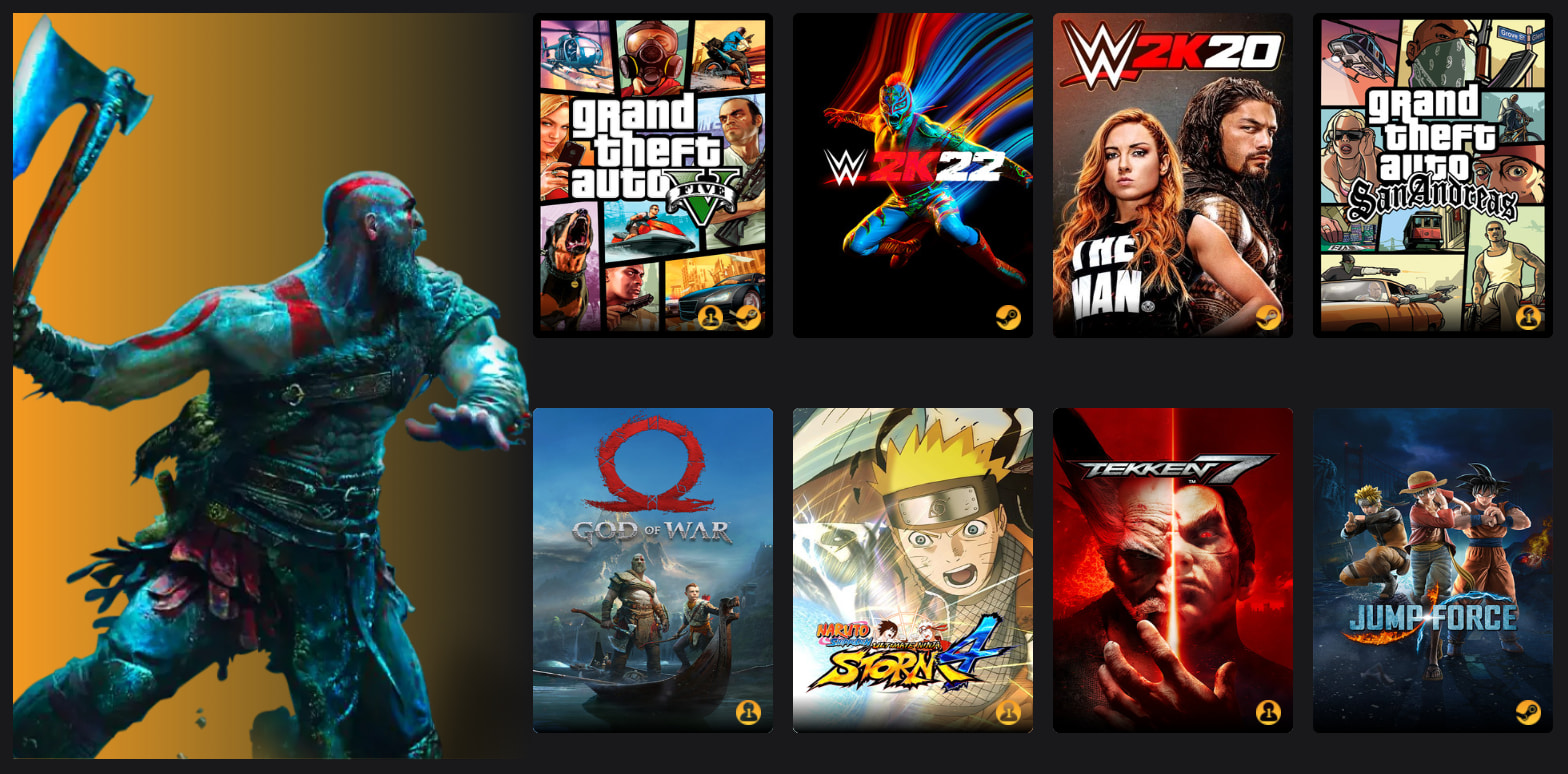
NetBoom Cloud Game: Unlimited access to games on any device
Play without limits with NetBoom Cloud Game. Discover how to access thousands of cloud games on any device!
Keep Reading



