Tips
How to improve graphics and performance in mobile games
Want to run your mobile games with incredible graphics and no crashes? Learn practical tips to optimize performance, tweak features, and play hassle-free on your phone with our new guide!
Advertisement

Few things are as satisfying as seeing a game running smoothly and beautifully on your phone. Those looking to enhance the experience and discuss improving mobile game graphics always come up in conversations with friends or in online groups.
Advances in mobile gaming have brought incredible graphics and more complex features, but not every device keeps pace. Finding practical solutions to this challenge has become a priority for those who don't want to lose gameplay or visual detail.
Explore this guide created for those who want to see their games shine without headaches. Learn, with clear examples and lists, how to improve mobile game graphics without falling into technical traps or complicated solutions.
Setting up the game to achieve immediate visual fluidity
By adjusting the right settings, you ensure a balance between visual appeal and fast performance. This process applies tailored adjustments, preventing crashes from the first login.
Experimenting with different quality levels helps to understand the direct impact on frames per second and visuals. With small adjustments, it's possible to improve graphics in mobile games within the app's internal menu, without needing to install external resources.
Visual quality tests: a step-by-step guide without any mystery
Access the video or graphics options in the main menu and toggle between low, medium, and high modes. Observe the visual changes and device reactions after each adjustment.
The difference between smooth and realistic textures may be obvious or almost unnoticeable, but it does affect performance. Repeat the test until you find the sweet spot.
In this process, prioritize fluidity: if you notice performance drops, go back a level. Always save your changes before quickly testing gameplay.
Thinking about energy: avoiding overheating and crashes
Running games at maximum settings drains battery power and heats up components, reducing usage time and overall performance. Opt for intermediate settings if you experience significant heat buildup.
During long games, monitor the device by touching the back to identify excessive heat. If it gets hot, pause to let it cool down and extend the phone's lifespan.
Adjusting brightness and FPS limits reduces power consumption and prevents sudden freezes. Small actions keep the device stable, helping to improve graphics in mobile games safely.
| Option | Final Look | Impact on Performance | When to Use |
|---|---|---|---|
| High Graph | Realistic Details | High Consumption | On new cell phones |
| Medium Graph | Balanced Look | Moderate Consumption | Intermediate devices |
| Low Graph | Greater Fluidity | Low Consumption | Old models |
| Limited FPS | Smooth Movements | Reduced Consumption | Long matches |
| Economical Battery | Adjusted Performance | Extended Duration | Use outside the home |
Applying smart adjustments to get the most out of your performance without crashing
Using simple solutions, such as memory and resource management, ensures fair performance in any game. Therefore, nobody needs top-of-the-line devices to improve graphics in mobile games.
Specific settings, along with good storage practices, optimize every graphic detail and free up space that's sorely needed when it's time to have fun.
Clearing space: fewer apps, more agility
Open Settings, find the Storage section, and delete old files or rarely used apps. With more space, your system will run games without sudden stutters.
This process frees up RAM and internal storage, strategic resources for improving graphics in mobile games and reducing lag without major investments.
- Deselect idle apps: Eliminates resource competition, leaving power free for the chosen game.
- Clear application cache: Reduces accumulated temporary files, speeding up the opening and rendering of graphics.
- Transfer photos and videos: Frees up valuable internal memory space, improving system responsiveness.
- Uninstall redundant updates: prevents unnecessary processes that consume memory and processing power.
- Organize downloads: avoid forgotten files by taking up the space needed for the game's graphical updates.
With simple routine actions, your cell phone guarantees better graphical response and continuous performance in any game.
Controlling Background Apps: Prioritize Gameplay
Close background applications to save RAM and CPU. A less strained system responds better and avoids overload, which is essential for improving graphics in mobile games.
Prioritizing game execution, leaving only essential functions (such as important messages), increases stability without visual interference.
- Manually close open apps: Maximize available resources for the game at hand with this quick and effective gesture.
- Limit notifications during matches: Preserve graphics and processing focus, preventing unexpected crashes at critical moments.
- Disable auto-sync: Minimizes unnecessary data transfers, freeing up connections and memory for game images and effects.
- Use “do not disturb” modes: silences interruptions, preventing sudden drops in performance due to excessive pop-ups.
- Disable dynamic widgets: Avoid animations that consume system resources even outside the main app.
Managing apps makes a difference in your enjoyment of each game, ensuring consistently crisp graphics and smooth gameplay.
Saving energy with automatic optimization without compromising visuals
Taking advantage of system functions that automate resources is the fastest way to balance beautiful images and battery life during long mobile gaming sessions.
Automatic system adjustments: practicality with intelligence
Explore the system's available power-saving modes. These monitor and allocate resources according to the game's immediate needs, without requiring constant manual changes from the user.
Smartphones with artificial intelligence adjust processor frequency and screen brightness, delivering excellent graphics for mobile games without excessive power consumption.
Combine these features with frequent system updates to ensure new optimizations and avoid bugs that could impact images.
Using high performance mode only when necessary
Activate maximum performance mode only in competitive matches or to enjoy new graphics in recently released games.
Turn it off as soon as you're done to avoid wear and tear and extend the device's battery life, maintaining a balance between graphical demands and stability.
Repeat this adjustment before important in-game events, ensuring dedicated resources for each special occasion without compromising the visuals.
Testing games on different devices to compare visual results
Comparing games across different models shows how configurations and hardware directly impact the experience, as well as making future purchases easier.
Simulating matches on old and new smartphones
Notice the notable differences between basic and advanced models: the same game can radically change in definition and fluidity.
If possible, borrow the device or test it in stores before deciding, noting which one offers the best experience in terms of improving graphics for mobile games.
Use notes to save impressions of each device, building your own personal ranking between visual and performance priorities.
Listing advantages of each device category
High-end smartphones offer cutting-edge graphics but consume more battery. Mid-range models balance performance and battery life, while entry-level devices focus on simplicity and economy.
When comparing, pay attention to performance longevity after hours of use, using a reference game for all tests.
Ultimately, choose the model with the lowest performance drop and consistent look for extended fun sessions.
Constant practice ensures always better performance and graphics
Improving mobile game graphics doesn't require relying solely on expensive devices or elaborate hacks. Simple, repetitive adjustments deliver visible gains without demanding advanced technological knowledge.
Each step presented in this guide brings results that can be seen immediately, whether in terms of increased fluidity or in the definition of every visual detail while playing.
Keep these practices in your daily gaming routine. With them, you'll transform your device into a true entertainment hub with incredible visuals, superior performance, and much more enjoyable sessions without any surprises or frustrations.

Call of Duty: Play for free
Call of Duty offers intense action with realistic graphics and varied modes, including multiplayer and battle royale.
Trending Topics

FIFA: dominate the football field with strategy and precision
FIFA is an immersive football simulation with cutting-edge graphics and strategic gameplay that recreates exciting matches!
Keep Reading
Most common mistakes made by people who buy cars at auction
Avoid surprises when buying a car at auction: read the auction terms and conditions, calculate all costs, inspect the vehicle, and seek complete inspection reports.
Keep Reading
Free Fire: see the best tips to win
Enter the world of Free Fire and learn how to master the game with survival, customization, and gameplay tips. Get ready to win!
Keep ReadingYou may also like

Games that became worldwide hit films and series
Games that have been turned into movies and series connect audiences, expand universes, and offer new ways to explore memorable stories and characters.
Keep Reading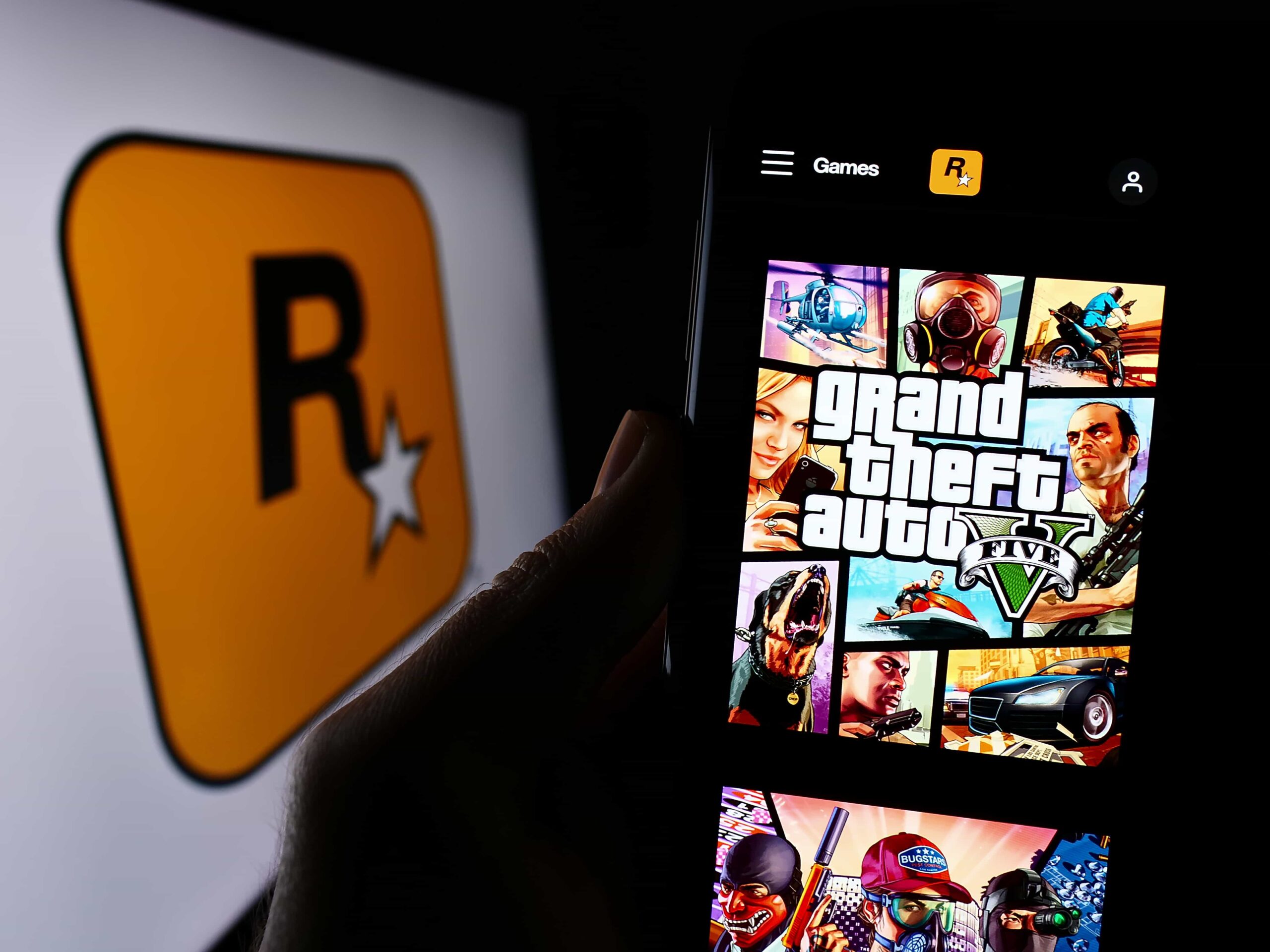
GTA V: live the adventure in the open world of Los Santos
GTA V: Discover one of the most iconic games of today, where action and freedom meet in a unique and adventure-filled experience.
Keep Reading
Advantages and risks of buying a car at auction today
Evaluate the advantages and risks of buying a car at auction, ensuring a safe and strategic choice through planning and detailed analysis.
Keep Reading