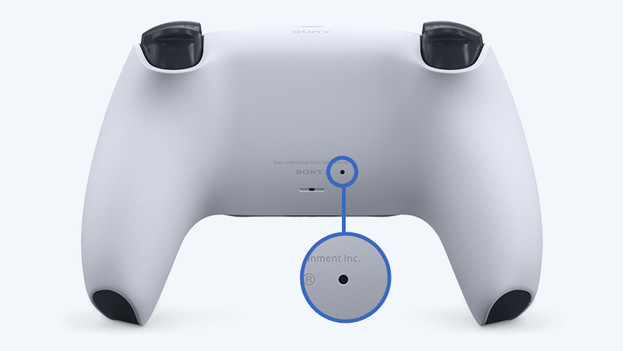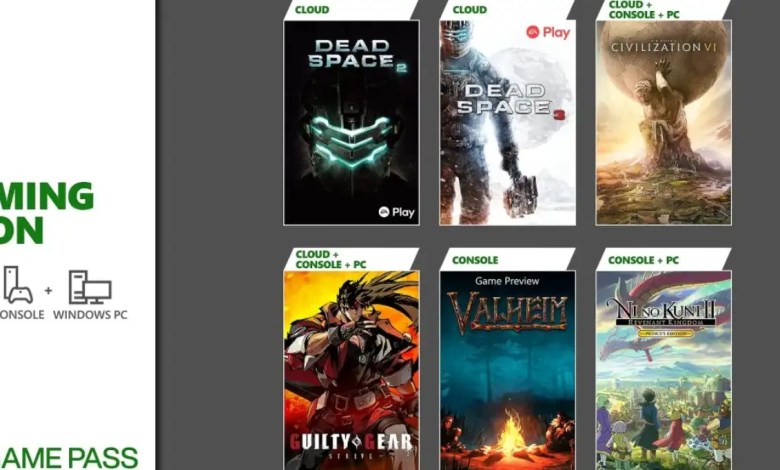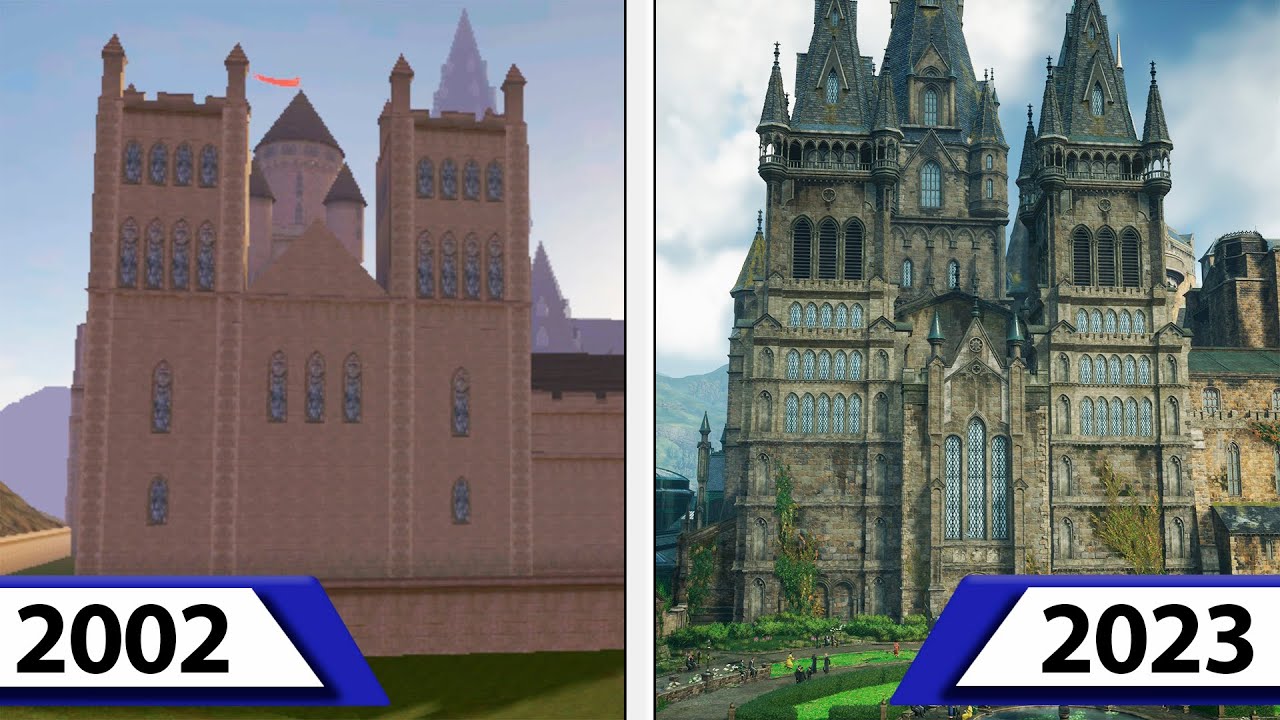Tips
Steps to Fix “Drift” Issue on PS5 DualSense Controller
Advertisement
Despite the innovative features found in the new PS5 DualSense controller, many are starting to suffer from the “Drift” issue with the controller.
This problem, which began to appear at the beginning of the use of the device and the console, while many users complain a lot about it. On the other hand, Sony is still silent about it, although it has given the opportunity to repair or even replace it through official and approved repair centers in some regions.
What's the problem with the PS5 DualSense controller “drift”?
Drifting is one of the manufacturing problems that can appear in control units and cause unjustified movement of the character through a technical failure in the joystick that gives a signal to the character you control to move slowly in one direction without an actual command to cause this movement.
The issue was not limited to just the PS5 console, but there were several reports that the issue appeared with the joystick on the Nintendo Switch device, and some other reports talked about it appearing on the Xbox Professional console.
In this how-to report, we will give you some tips and steps that can help you fix the “drift” issue on the PS5 DualSense controller.
Dead zone configuration
This feature only works in some games, not all, especially games that support multiplayer over the internet. The idea is to eliminate the dead zone that doesn't respond to moving the joystick.

By increasing the dead zone, if you are suffering from a slight slippage problem, this will fix it. This step has proven its worth in several games, most notably in the game Call of Duty, which offers the opportunity to set the dead zone, as you can see in the image above.
Cleaning the PS5 DualSense Controller
This step was also a solution for many users who faced the “Drift” slider issue on the PS5 DualSense controller.
When you play games for long hours a day, your hands start to sweat, and with the presence of dust and food residue stuck to your hand or the console, it leads to sedimentation inside the unit. One of the most common places for this dirt to get is the base of the steering wheel, which causes the slipping problem.

You can use a special spray available in stores and offices that is used to clean electronic devices. But you should be careful when using it, especially since you may need to open the console to reach the target area for cleaning.
Drag and move the joystick
Some games may force you to use the joystick in certain fixed directions at all times. This can cause the “Drift” slide issue on the PS5 DualSense controller, which is usually in the same direction you use in those games.

In this case, you have to take an important step that can be a solution to this temporary problem, which is to pull the joystick up until you feel or hear a sound, then move it in other directions and rotate it continuously for some time, then return it to its normal position by pressing it down.
This step works to re-center the joysticks and has been effective with some users who have faced the slipping issue.
Reset and initialize the PS5 DualSense controller
In case the above steps did not resolve the “Drift” issue on your PS5 DualSense controller, you should perform this step, which is to reset the unit using a paper pin and pressing the reset button on the back of the unit.
First you must make sure that the console is completely turned off, then press the button for 5 seconds before releasing the pin. After the process is complete, try the console and test if the slide is still present or has disappeared.
In case the above step doesn't work, you should move on to the second step, which is to reset the connection with the PS5 device by configuring Bluetooth through the following steps:
Go to Settings> accessories> in general> Turn off Bluetooth. You will need your own USB cable for this. Now make sure your DualSense controller and PS5 are updated to the latest version.
To see if your console is updated to the latest version, go to Settings> accessories> remote control (general)> DualSense Wireless Controller Software. Your console should update automatically when you enter this menu, but you can also enable the update manually by going to Settings > System > System Software > System Software Update and Settings > System Software Update.
The Radical Solution to the PS5 DualSense Controller “Drift” Issue… Return the Controller to Sony
If your console is still within the warranty period, you can go to your nearest Sony or PlayStation branch and request a replacement for a new one.