Apps
How to set up smart notifications in everyday apps
Discover how to set up smart notifications in everyday apps, optimize your routine, increase productivity, and reduce distractions with practical, easy-to-apply tips.
Advertisement
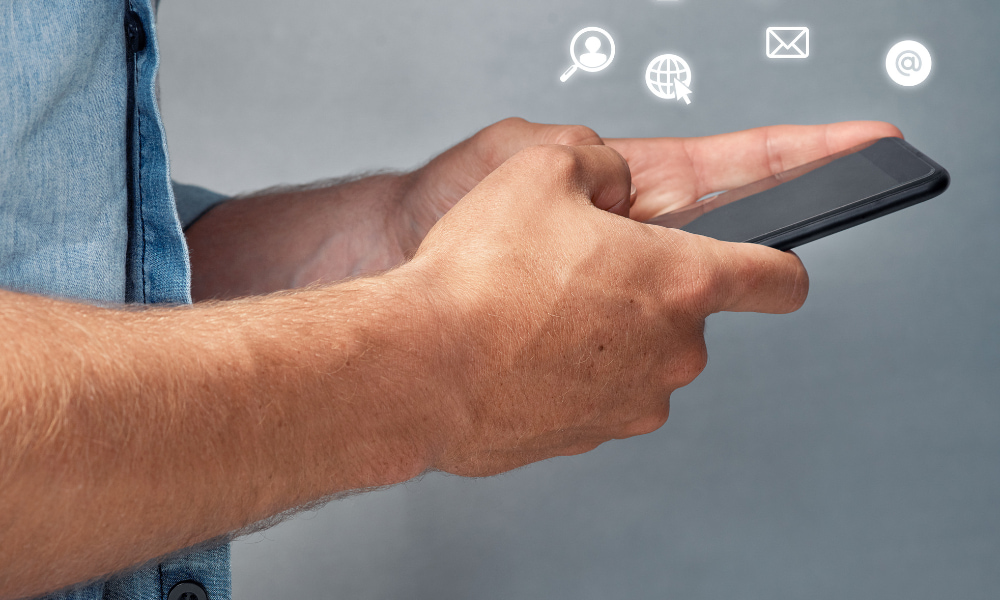
Have you ever picked up your phone only to realize you missed that important message among dozens of alerts? Setting up smart notifications for your everyday apps can help avoid this chaos. Small changes to these settings can save time, reduce distractions, and ensure only the essentials reach you.
Smart notifications go beyond simply turning on and off: they offer filters, contact prioritization, and even habit-based suggestions. Those seeking productivity, digital balance, or greater focus need to master these options. This highlights how the right choice makes a real difference in your routine.
This guide details different ways to set up smart notifications and customize alerts so that each alert makes sense. Get ready to experience practical examples, comparison tables, and helpful checklists to help you make decisions that optimize your entire day.
Setting priorities for notifications ensures clarity and control
By deciding which messages deserve your immediate attention, you prevent unnecessary alerts from disrupting your focus. Popular apps offer categories, priority levels, and rules that help you adjust notifications to your lifestyle.
Setting up smart notifications requires analyzing your daily flow: observe when alerts actually help and identify those that only generate noise. By adjusting your priorities, you can direct your energy toward what truly matters.
Categorizing apps by alert priority
Separate apps into three categories: urgent, important, and optional. For urgent apps, use visible banners and sound; for optional apps, opt for silent alerts that remain only in the notification center.
At work, prioritize apps like corporate email during business hours and mute non-essential messaging groups. During leisure time, keep the volume low for social media and games while relaxing.
An intermediate category works for banks and transportation apps. Receive notifications only about important transactions or travel status, avoiding being interrupted by every promotion or irrelevant news item.
Practical example: adjusting alerts in a messaging app
When setting up smart notifications in messaging apps, select relevant conversations and mark them as priority. Mute alerts for groups or less urgent topics using the "silent mode" options.
For family alerts, keep vibration and display on the lock screen. Use scripts like: "Stop only for VIP contacts. Groups, only show badge, no sound or vibration."
Avoid missing deadlines by setting automatic reminders for important messages. Set up quick replies for situations where you can't respond immediately, such as in-person meetings or classes.
| App Type | Notification Recommendation | Impact on Routine | Next Step |
|---|---|---|---|
| Messages | Prioritize key contacts | Reduces noise, improves response | Use VIP mode |
| Banks | Report only relevant transactions | Avoid unnecessary worries | Disable promotions |
| Social media | Silence repetitive alerts | Reduces distractions | Set up daily summary |
| Calendar | Keep appointment reminders | Avoid forgetfulness | Leave visual + sound alert |
| Transport | Activate travel status | Confirms safe movement | Set up push notifications |
Granular adjustments: control every detail of your alerts
By customizing smart notifications by app, you reduce distractions and only receive what really matters. This can be done in just a few taps, making your routine much more fluid.
Within each app, look for advanced settings sections. There, adjust sounds, vibration, badges, and banners for each message type. Test settings to see what best suits your profile.
Exploring hidden options in the system
On Android and iOS, there are shortcuts to set up smart notifications directly from the system center. Tap and hold the notification when it appears and adjust permissions in real time.
These options allow you to quickly change priority, sound, and display mode without navigating through the entire app menu. Make your life easier by experimenting with different settings for a week and evaluating the impact.
Compare the results: fewer unnecessary notifications, filtered chats, and more focus. Note which alerts work best and repeat the process for other apps in your daily life.
- Enable alerts only for essential apps, ensuring you're not interrupted by superficial information while you're focused on important tasks.
- Disable pop-up banners for entertainment apps, using only silent notifications in the notification history or notification center.
- Set custom vibration for special contacts, differentiating family alerts from other groups or work alerts.
- Set “do not disturb” times, blocking all alerts outside of work hours or during rest periods, prioritizing well-being and sleep.
- Choose daily digests for news apps to avoid being bombarded with every update and receive a summary at the most appropriate time.
By following these guidelines, set up smart notifications and watch your attention improve. Small changes can result in big gains in productivity and well-being.
Checking the alignment between alerts and daily goals
If your notifications don't reflect your daily goals, adjustments are necessary. Identify goals for each period: work, study, leisure, or rest. Match each app to the right context.
Keep alerts active for critical tasks during productive hours, and silence distractions during downtime. Review your settings weekly to ensure continued alignment.
- Evaluate the volume and frequency of notifications to balance information and peace of mind when using apps.
- Set schedules for manual review of alerts, preventing overload throughout the day.
- Adjust rules for apps whose functions change depending on your routine, such as calendars, food delivery, or study apps.
- Keep your notification center clean by deleting redundant alerts to make it easier to quickly see what matters.
- Update each app's permissions whenever you install new versions or change devices, ensuring compatibility and security.
Adopting these habits makes it easier to live with fewer interruptions and more time focused on what really needs your attention.
Automating responses to important app notifications
Automating means setting up smart notifications to respond in a scheduled manner. For example, automatically responding to family members when you leave for work or sending a notification to your boss when you arrive at an appointment.
Explore automation features in popular apps. Many modern systems allow for simple scripts for automatic responses, voice commands, and scheduling tasks related to incoming alerts.
Automation in everyday life: realistic examples
Imagine programming your phone to send "I'm in a meeting, I'll be back in 30 minutes" whenever someone messages you during calendar events. Make this process easier with automation apps.
While driving, automatically send location information to trusted people. This gives your family peace of mind, and you can drive without having to check your phone for every message.
Therefore, setting up smart notifications not only saves time, but also conveys professionalism and care, strengthening working relationships and personal support.
Creating automated routines with virtual assistants
Integrated smartphone assistants enable even greater efficiency. Set it to activate silent mode at dawn, send reminders to drink water, or check your calendar every morning.
These small automations prevent forgetfulness and create shortcuts to routines. A common command: "When I leave home, activate only emergency notifications."
Over time, adjusting these routines creates a sense of fluidity, transforming alerts into allies rather than sources of anxiety.
Advanced filters: silencing noise and focusing on the essentials
By setting up smart notifications to filter content, you direct your attention to truly useful information. Your conversations and alerts gain context, aligning them with what truly matters according to current demands.
Several apps already allow you to create filters by keyword, group, or message type. Explore the options that best reflect your habits, further customizing alerts as your needs evolve.
Smart defaults reduce alert overload
A practical example of a filter: configure banks to only notify you of transactions above a certain amount. At work, limit notifications to emails with "urgent" in the subject line, automatically muting the rest.
Use keyword filters in messaging apps to prioritize specific topics. Phrases like "document approved" or "order delivered" can trigger different sound alerts.
These filters protect your time, avoiding distractions from irrelevant topics and focusing your attention on the most strategic points of the day.
Realistic scenarios: examples in everyday use
On a busy day, limit notifications to personal appointments only during lunch. In the evening, only allow essential alerts, such as home security or health alerts.
Another useful scenario: while traveling, keep notifications active only for check-in, transfer, or emergency information, prioritizing safety and responsiveness.
Change filters as the context changes. It's like changing your TV schedule according to the time: focus on relevant content without wasting time on what doesn't add value.
Best practice checklists when reviewing your configurations
Performing periodic reviews ensures that your smart notification settings remain aligned with your needs. Think of weekly adjustments as similar to reviewing your shopping list to avoid over- or under-information.
Use practical checklists to review permissions, sounds, vibrations, and the display format of alerts in each app. This way, you can maintain a balance between productivity and digital well-being.
Checklist for weekly notification review
1. Review which apps sent the most notifications and whether any can be blocked or condensed into the daily summary.
2. Test different sounds and vibrations for each priority app, ensuring quick identification of the type of alert without having to constantly check your phone.
3. If you notice a drop in productivity, reduce pop-up permissions in the apps that cause the most interruptions, transferring them to silent notifications or visual badges.
Assessing the benefits of adopting smart configurations
Observe the reduction in distractions, measure the increase in focus, and compare response times before and after the changes. Ask colleagues or family for feedback to fine-tune the balance between speed and privacy.
If you notice important messages being missed, set rules to keep notifications from only essential contacts prominent, reducing the anxiety of missing out.
With each adjustment made, document what worked and record ideas for future improvements. This keeps the process efficient and adaptable to new challenges.
Consolidating control: direct benefits and new habits
Mastering the process of setting up smart notifications brings clarity, less anxiety, and more time for what you truly value. Your decisions about alerts affect your routine, productivity, and interpersonal relationships.
By applying practical examples, reviewing rules frequently, and using automations, notifications become allies, not enemies, in your daily life. Control is in your hands and renewed with each adjustment.
As you finish reading, remember: small daily choices make a big impact when setting up smart notifications. Invest time in this process and turn technology into a partner toward the digital balance you seek.
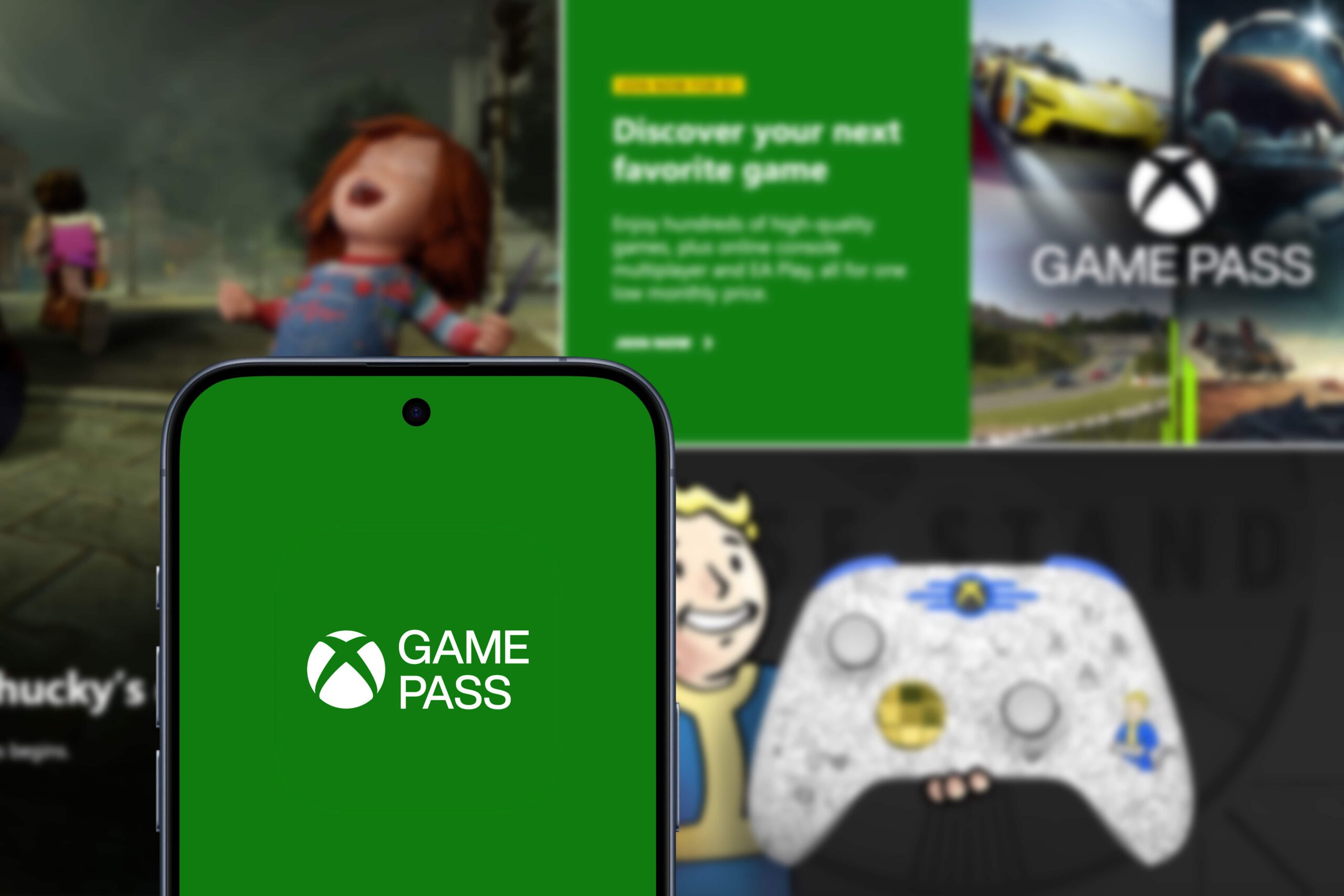
Xbox Cloud Gaming
Discover Xbox Cloud Gaming, a platform that lets you play on any device with internet access.
Trending Topics

Adventure games you need to know now
Adventure games challenge players to explore, solve puzzles, and make impactful decisions, offering unique experiences.
Keep Reading
Rainbow Six: Elite Operations and Intense Challenges
Explore the realism and strategy of Rainbow Six, a tactical FPS with unique operators and destructible environments.
Keep Reading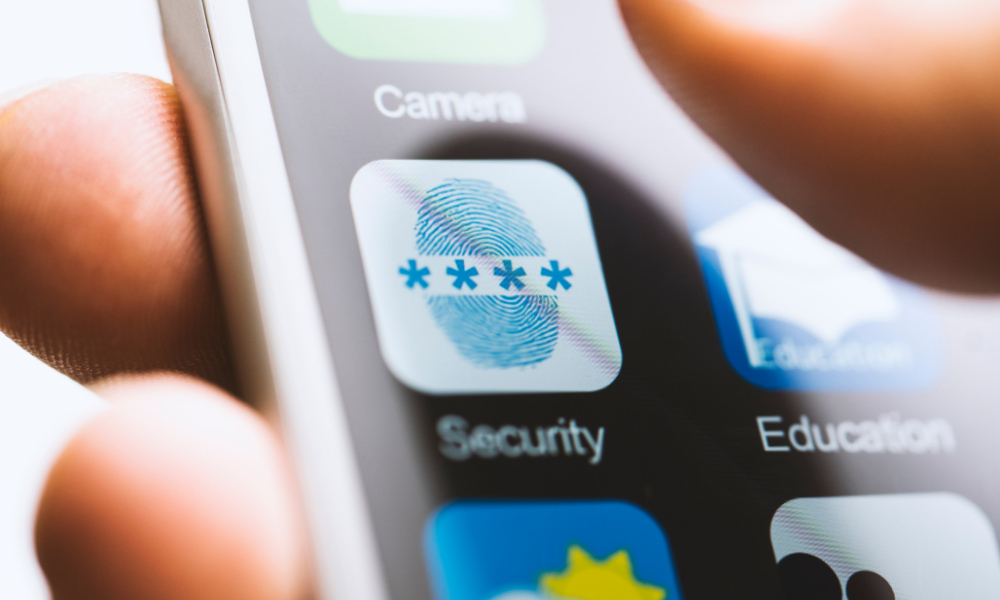
How to securely protect apps with a password or biometrics
Protecting apps with a password or biometrics ensures greater privacy, prevents unwanted access, and protects sensitive information in everyday life.
Keep ReadingYou may also like

Simple tips to save fuel in your everyday life
Adopt smooth driving habits, keep your car well-maintained, and plan your routes to save fuel and improve efficiency.
Keep Reading
How to protect your gaming accounts from scams and hacks
Protect your accounts against scams and hacks with simple practices such as strong passwords, two-factor authentication, and constant monitoring.
Keep Reading
Buy your car for less: Save up to 50% at auction
Discover how to pay less when buying your car with reliable auctions, practical tips and real opportunities to save.
Keep Reading