Tips
The importance of properly configuring controls before playing
Discover how to optimally configure controls before playing. Practical tips and examples for greater precision, comfort, and fun in any game. Boost your experience now!
Advertisement

Few things change the way you play as much as setting up the right controls for each style. Many skip this step and end up frustrated with clunky movements and sluggish responses.
When the controls are aligned with your preferences, every command flows naturally. Getting these settings right from the start saves time and increases the fun in any game.
If you want to avoid headaches and play with much more precision from the very first sessions, follow this practical and simple guide on how to correctly configure controls to dominate any match.
Start by testing sensitivity and button assignment according to your style.
Every player can improve their performance simply by adjusting the sensitivity of their analog stick or mouse and customizing the button layout right from the start.
The control configuration menu almost always offers options for assigning each command. Take advantage of this to adapt everything to your style, from sprinting to weapon switching.
Customizing movements: an efficient step-by-step guide
When choosing the running, aiming, or sliding functions, try buttons that feel comfortable under your fingers and prevent unnecessary movement. Write down the initial setting so you know how to revert if you make a mistake.
Gradually drag the sensitivity bar, testing 360-degree turns, until you find a natural response: neither too fast nor too slow. Initially, make small adjustments until you find the right balance.
Return to the game, make quick movements, and check that the aiming is tracking. Repeating this cycle of testing and adjusting is key to accurately configuring controls.
Setting up for different game genres
Shooter games require pinpoint precision, while action or racing games may require controls closer to the thumbs. Repeat the tests, switching roles to FPS, MOBA, or sports.
Use practice modes or light matches to check if the controls feel natural. When switching genres, take some time to review all the specific shortcuts and sensitivity.
Get into the habit of saving different profiles on your device, if possible. This way, you can quickly switch between them without wasting time adjusting every time you switch games.
| Settings | For what kind of game | Difficulty adjusting | Practical tip |
|---|---|---|---|
| High sensitivity | FPS/Shooting | Average | Test with stationary aim before ranked matches |
| Inverted buttons | Adventure | Low | Align with personal preference when jumping or squatting |
| Dual commands | MOBA | High | Disable unused functions to avoid confusion |
| Universal profile | Multiplatform | Average | Save default settings and customize minor differences |
| Adapted layout | Sports/RPG | Low | Try suggested layouts before customizing everything |
Plan ahead: Avoid common mistakes by setting controls carefully
Avoiding frustration starts by knowing the game's default control type and mapping. Don't rush into matches without first reviewing your initial setup.
Many complaints arise from a lack of knowledge about advanced options, such as dead zone or acceleration. Spending 10 minutes reading the options saves hours of future irritation.
Following an efficient initial setup checklist
Before each new journey, open the game's main menu and locate the controls tab. Take the time to test each function so you can revert back without fear.
Only enable extra features like vibration or haptic feedback if they add value to your gameplay; if they interfere, disable them from the start.
- Check if the aiming sensitivity allows for accuracy without requiring forceful finger movement. This reduces fatigue and improves performance.
- Avoid duplicating commands on nearby buttons; this prevents mistakes and accidental actions during decisive matches.
- Enable visual settings, such as color or contrast of on-screen controls, to easily locate each function during action.
- Save different control profiles for different genres, such as configuring controls for FPS, sports, or adventure games without wasting time re-adjusting.
- Review which commands you actually use; disable useless shortcuts and simplify the layout to fully focus on what matters most.
Bottom line: A setup checklist helps you remember essential details and ensures no preferences are overlooked when configuring controls.
Quickly correcting bugs and unwanted adjustments
When something doesn't go as planned, immediately return to the settings panel and look for the restore defaults option. This eliminates errors and restores security while playing.
If the answer still seems wrong, repeat the process slowly. Adjust one setting at a time; make a note of whether it helps you compare results and align the controls to your profile.
- Make sure you've updated your game to fix control bugs that may arise after recent releases or patches.
- Read community forums for setup tips specific to that controller model or game console.
- Always have a backup of your profile file to avoid losing settings when reinstalling the system.
- Check out video tutorials to see new ways to configure optimized controls and explore features you might not have known about.
- Remember: every mistake is a chance to learn. Redoing an adjustment isn't a defeat, but a fundamental part of the journey toward gameplay perfection.
Ultimately, taking a little care before and during the process will save you headaches and speed up your mastery of your favorite games.
Make your visual and tactile experience more immersive with specific settings
Customizing visual and haptic feedback enhances immersion and muscle response. Players who optimize these details see better reflexes when properly configured controls.
Using visual feedback to your advantage
Change the HUD layout, change indicator colors, and adjust transparency to make commands easier to see, especially in dark or heavily visual environments.
Use visible areas for virtual buttons on your smartphone, ensuring you never press the wrong button and always find each command, even under pressure from fast-paced matches.
Avoid masks or layouts that hide essential parts of the screen; clear areas increase decision-making speed and make the game more intuitive from start to finish.
Setting haptic feedback on physical and virtual controls
Adjust the vibration intensity according to the type of game: in FPS, prefer soft signals for shooting; in racing, strong sensations for collisions or sharp turns.
On mobile devices, configure touch-sensitive controls to recognize finger pressure and adjust the feedback intensity. This ensures fast response and reliable touch.
Avoid leaving vibration on excessively if it causes discomfort. Always adjust it to maintain accuracy over long periods of gameplay, without fatigue or distraction.
Creating routines to test, review, and improve configurations
A monthly review routine prevents old issues from creeping back in. At the beginning of each month, spend a few minutes reviewing your setup to align controls with the game's technical advancements.
When an update rolls out, review your settings immediately. Automatic changes are common and can disrupt years of practice. Set controls immediately to maintain your default settings.
Where and how to take practice tests
Use training modes, free maps, and built-in tutorials as a laboratory. Test each adjustment in real-world situations and see if the responses match your movement.
If you notice a difference in performance – such as command delay or difficulty in getting movements right – note which setting was active and gradually change it until the solution is resolved.
Analyze similar games you've recently tested to get ideas for control schemes. When in doubt, copy layouts used in your best moments and improve with small tweaks.
When to ask for help from the specialized community
If a command never works as you want, go to forums and groups to look for examples of configurations already tested by those who play that title well.
Ask objectively, stating the exact problem. This way, other players can respond with screenshots, videos, or even ready-to-import configuration files.
Then, test the suggestion immediately and share feedback with the community. This cycle of exchange allows more and more players to improve together, consolidating more effective tips.
Ensuring optimal performance from start to finish
Adjusting and reviewing control settings isn't a mere detail, but a direct investment in precision and fun. Attentive players maintain high performance without unexpected issues over time.
Taking the time in your first session to configure controls to your personal preferences will prevent frustration and speed up the learning curve for any title you choose.
Make this habit part of your gaming routine and notice the difference in your next game: agility, precise response, and unparalleled immersion are the consequences of well-configured controls.

Clean Up Your Phone Memory: 5 Top Apps
Learn how to keep your phone fast and organized with effective cleaning apps.
Trending Topics

Apps that help you organize your daily routine efficiently
Organize your routine more efficiently using digital calendars, checklists, and smart reminders, improving focus and productivity.
Keep Reading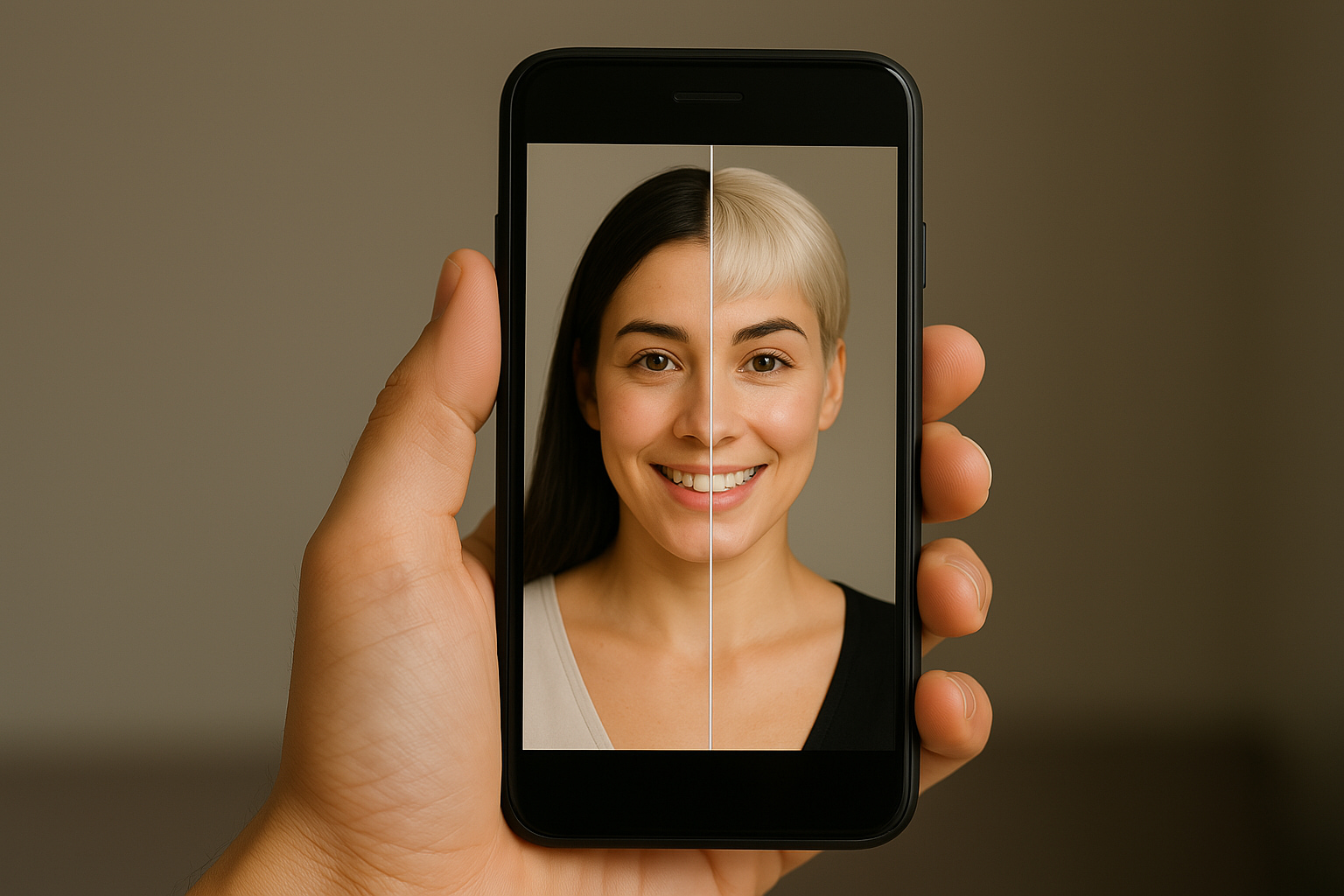
Best Apps to Change Your Hairstyle: Explore Trends Without Leaving Home
Discover the best apps for changing your hair and try out realistic cuts and colors before transforming your look for real!
Keep Reading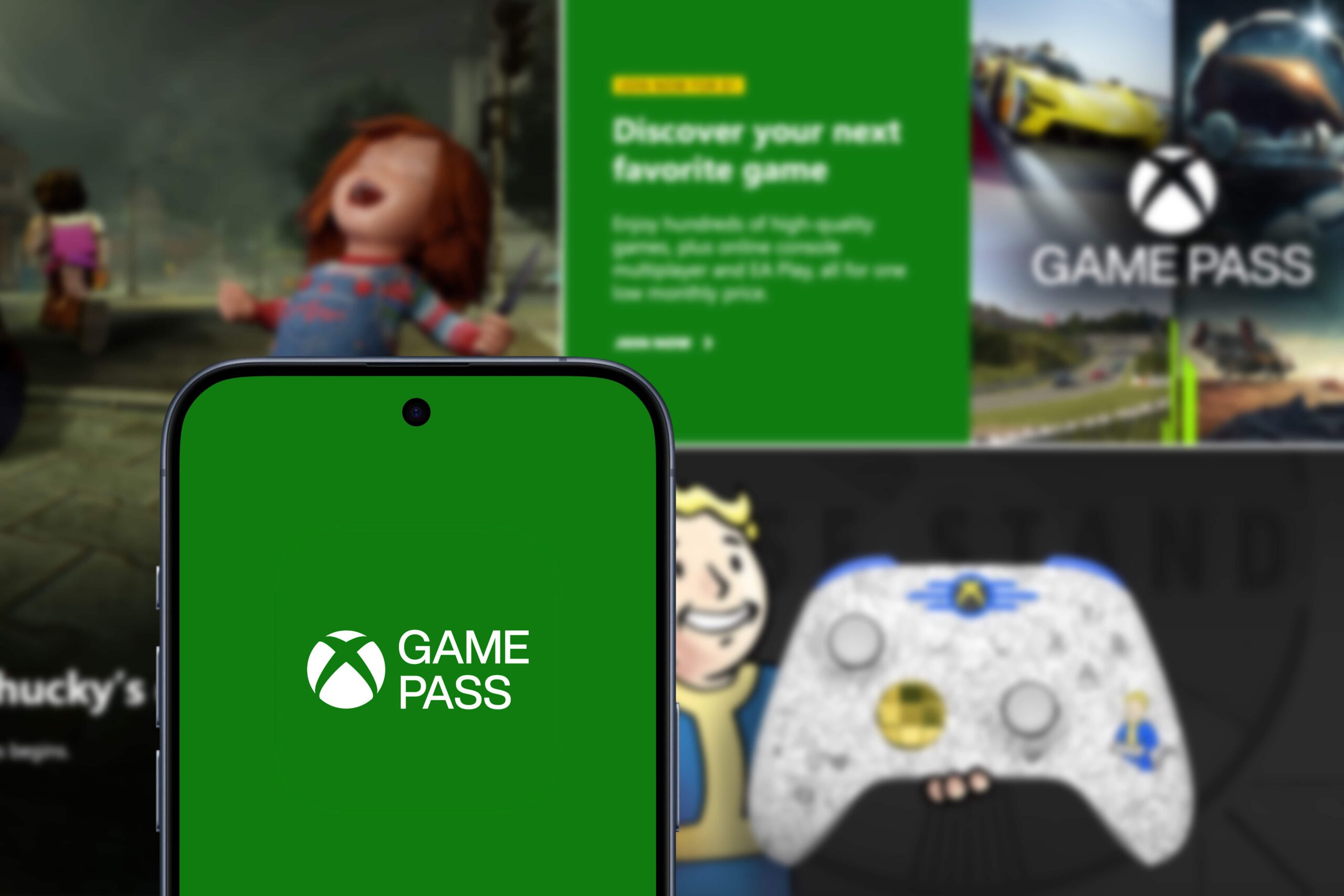
Xbox Cloud Gaming: Explore a new era of cloud gaming
Discover Xbox Cloud Gaming, a platform that lets you play on any device with an internet connection. Access countless games via streaming!
Keep ReadingYou may also like

Apps to Recover Deleted Photos: 4 Best Options!
Restore deleted images from your phone using efficient apps. See how to restore lost files easily and safely!
Keep Reading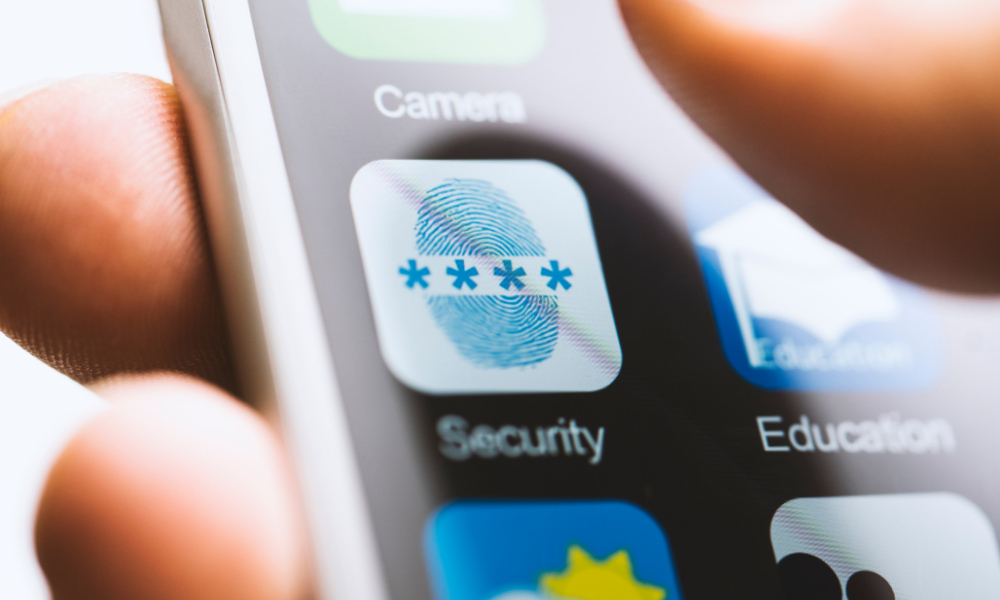
How to securely protect apps with a password or biometrics
Protecting apps with a password or biometrics ensures greater privacy, prevents unwanted access, and protects sensitive information in everyday life.
Keep Reading
How to set up smart notifications in everyday apps
Setting up smart notifications helps reduce distractions by prioritizing important alerts and creating more efficient routines.
Keep Reading