Apps
How to organize applications by categories and folders in a practical way
Discover techniques for organizing and grouping apps into categories and folders, making your phone more efficient and practical in your daily life. Simplify your routine once and for all!
Advertisement

Sorting apps on your phone seems like a simple task, but everything changes when you need to find that specific app among dozens. If you've ever scrolled through your screen repeatedly, the idea of organizing apps into categories makes perfect sense.
Keeping apps grouped streamlines any routine, whether it's quickly opening the bank or identifying unnecessary programs at a glance. It's not just a matter of visual cleanliness, but also of effortlessly saving minutes of your day.
This article demonstrates examples, sequences, and techniques for categorizing and creating folders using your phone's own features. With a flexible approach, you'll explore creative ways to organize apps into categories, making it easy to find any icon in seconds.
Assign clear roles and names to make your routine easier
Choosing effective folder titles improves clarity in everyday use. Categorizing by use saves time: "Banking," "Work," "Entertainment." Avoid generic titles like "Folders 1" to ensure that locating apps is natural.
A structured routine depends on names that speak to you. The habit of organizing apps into categories becomes a rule as you prioritize more accessible tasks—your banking routine, reading, or leisure activities each have their own space.
Rename folders without fear of changing old patterns
Make a habit of reviewing names. If a category no longer makes sense, replace it with something more relevant. Swapping "Utilities" for "Quick Tools" can transform the way you access everyday functions.
If you prefer, create analogies. For example, using "Travel Backpack" for mobility apps makes it easier to immediately associate when you're about to leave home. Small adjustments improve navigation flow.
Try different sequences, combining categories like "Studies & References" or "Home & Shopping." Mixing complementary topics helps at first, until you identify the pattern that makes the most sense for your context.
Create visual rules for colors and symbols
Use emojis in folders to quickly emphasize the type of app stored. A folder called "Travel" with an airplane next to it communicates the group's function in seconds.
Use a neutral background to standardize the icons, making them stand out. The brain recognizes clear categories more quickly, and constant use accelerates visual memorization.
If an app doesn't fit into any folder, it might be left over. Drop these apps onto the home screen while you experiment with new groupings. The process of organizing apps into categories evolves as your needs change.
| Category | Example Apps | Direct Advantage | Next Action |
|---|---|---|---|
| Banking and finance | Caixa, PicPay, Nubank | Quick balance check | Access them all in a single folder |
| Entertainment | Netflix, Spotify, Twitch | Start leisure without searching for icon | Unify video and music apps |
| Productivity | Google Docs, Trello, Notion | Agendas always at hand | Group by weekly tasks |
| Communication | WhatsApp, Telegram, Gmail | Immediate access to messages | Create a folder for social apps |
| Shopping | iFood, Mercado Livre, Shopee | Order food and products in seconds | Categorize by frequency of use |
Implement logical grouping sequences
Dragging and dropping icons may seem simple, but following a logical sequence ensures efficiency. With a defined guide, organizing apps into categories quickly becomes as natural as making a conscious shopping list.
Start by identifying essential apps (like "Maps" or "Bank") and position them on the home screen. Secondary groups can be placed on later pages.
Highlight the essentials on the main page
Think of the reverse order of your routine: what you open first thing in the morning goes at the top. Health tools or your daily planner get a prominent place.
Prioritize short groupings. Two to three folders are enough for critical apps, without cluttering the screen. Clear out any excess to create a simple visual environment.
- Identify and drag your most-used apps to the top edge: Quick Find reduces time spent searching for basic functions. Launch them in the morning, adjusting the order to suit your needs.
- Group complementary apps in the same folder: Putting "Maps" and "Uber" together makes leaving the house more seamless. Create themed folders based on the type of task, not just the name.
- Move rarely used apps to an extra page: Free up visual space on your home screen by moving apps that open monthly to the second page. Manage them based on actual usage frequency.
- Apply duplicate deletion filter: Exclude apps with identical functions, keeping only the favorite in each category. Simplify daily decisions and avoid distractions.
- Review folders weekly: Routine changes require new priorities. Set aside five minutes on Sunday to check if apps have changed in importance and reallocate accordingly.
Finish by grouping utilities into distinct folders with visual labels. Organizing apps into categories makes your workflow more intuitive and visually clean, eliminating time wasted searching for specific apps.
Categorize apps by usage context
Grouping by location and time makes access even more accurate. Work apps go together in the morning, leisure apps at the end of the day, and shopping apps only on weekends.
Once you identify usage patterns, rename the folders to suggest daily activities. "Leave home" combines mobility and time, "Disconnect" provides instant relaxation.
- Review which apps are essential for each environment: Your banking app may be a priority at work, but movies are reserved for home. Adapt columns or pages according to the physical space.
- Create time-specific labels: Naming them "Productive Morning" or "Relaxing Evening" speeds up decision-making without overthinking. Create daily rituals by reorganizing apps weekly.
- Adjust the folder according to daily intervals: Lunch calls for food and mobility apps. Keep everything together during this period, rearranging it at night if the pattern changes.
- Add a context-sensitive background color: blue for relaxation, red for alerts. Visual recognition speeds up group identification.
- Change the sequence as the seasons change: During the summer, travel and event apps move to the front page. In the winter, reading and movie blocks take center stage to navigate this phase of your routine.
Constantly review the order as holidays, trips, or projects arise: reclassifying apps simplifies life and keeps your strategy of organizing apps into categories always aligned with the moment.
Optimize categories for quick search and distraction-free browsing.
Customizing apps in groups cuts down on wasted time scrolling through menus. Organizing apps into categories should reflect each person's habits and help avoid common distractions—irrelevant notifications and too many options.
Divide apps into "task," "entertainment," and "quick info." In the system's integrated search bar, search directly by name or category, further reducing the time it takes to find functions.
Use blockers and focus settings in grouping
Create "study" or "absolute focus" folders. Set up restricted notifications in them to avoid interrupting your concentration. Close social media during these times, leaving only essential tools accessible.
Open your mobile system preferences and restrict apps by category during these times. Organizing apps into categories also acts as a natural barrier to avoid distractions.
Keep informative widgets, such as a calendar or notepad, visible on your home screen. This reinforces the idea that your phone works for you, not just as a source of interruption.
Sort by urgency instead of just frequency
Put critical apps at the top and reserve fun categories for planned moments. This habit reduces anxiety about unimportant notifications when the focus is on meeting deadlines or meetings.
A practical example: the day before a trip, rename your phone's folders to current functions: "Documents," "Tickets," "Check-in," and leave them on the home screen. Transparency makes organizing apps into categories a planning tool.
Try creating a folder shortcut on your home screen just for the event. This way, after the appointment, you can simply delete the temporary folder, reverting to the original grouping without any clutter.
Perform scheduled cleanings and adjust your strategy periodically
Reviewing and eliminating unnecessary apps reduces overload. Set a fixed time each month to evaluate the usefulness and order of each folder, keeping the pattern of organizing apps into categories alive and efficient.
Set reminders on your phone to stay on track—for example, set an alert every last Friday of the month to review low-use apps. Think of this process as maintaining an organized digital home.
Use system-specific analytics to inform decisions
Access your phone's usage report, which shows your most and least used apps. This way, you can remove or regroup only the ones that really make a difference in your routine.
Automatic filtering speeds up reorganization: on Android or iOS, the system itself suggests folders based on the type of app installed. Use this suggestion as a starting point, but adjust it to your profile.
Creating a simple spreadsheet also helps visualize ideal groupings, identifying gaps in organization. This enhances the strategy of organizing apps into categories based on future goals.
Implement a flexible weekly review routine
Combine this new habit with everyday tasks. If tidying up your folders seems boring, turn on some music and spend five minutes on Sunday rethinking your priorities.
Enlist friends or family to suggest creative groupings based on their routines. Leveraging outside perspectives can inspire solutions you hadn't yet considered, making the process of organizing apps into categories a light, collaborative effort.
Explore specific management apps, but remember: clarity is key. Applying too many solutions at once can hinder rather than help. Simplicity is key.
Synchronize the grouping across different devices and platforms
Expanding your organization to other gadgets makes it easier to transition between your phone, tablet, or computer without wasting time. Maintaining a consistent approach when organizing apps into categories across devices ensures continued productivity.
Enable sync features on your email account so that changes made on one device automatically update your other devices.
Automate categories using cloud and backup services
Cloud apps offer centralized storage and synchronize data, including folder groups. Protect yourself with weekly backups, ensuring your organization persists after updates or device replacement.
Use the backup restore settings to save folder labels and your home screen layout. When you restore, everything returns to the way it was before any unexpected events occurred.
If you need to adjust grouping examples for different technologies, map out the similarities between the systems first. This eliminates rework.
Adjust patterns according to work and leisure needs
On your personal computer, export productivity groups to your phone, replicating important shortcuts. The reverse is also true—folders created on your smartphone can become favorites collections on your PC.
On tablets, organize apps into categories based on their main purpose: if it's streaming, focus on multimedia apps; if it's studying, turn the main menu into a quick digital library.
Small adjustments between business and personal profiles visually clarify the distinction between the two contexts. Color-coding also helps differentiate between different platforms.
Always think about evolution: adapt and customize with flexibility
The key to staying organized is understanding that routines change. Reclassify apps based on new interests, popular quotes, or remote work trends that emerge and change patterns.
Use filters by topic: self-care apps, health, reading, leisure, leisure with children, connecting the strategy of organizing apps into categories with truly real life.
Try structuring folders for short-term and long-term goals.
A "New Year" folder can bring together apps for diet, exercise, and finance. As you achieve goals, move apps between folders, tracking progress even on your device's screen.
If you're planning a trip, create temporary folders like "Itinerary" or "Tickets" and delete them after the event. Your phone changes, and flexibility in organizing your files reflects your maturity.
Take advantage of seasonal themes to update folder colors, names, or emojis. It's a visual way to mark important life milestones while keeping your strategy of organizing apps into categories relevant.
Give yourself the freedom to adapt instantly and don't be afraid to start over.
If the current order no longer makes sense, start over without fear. A complete reorganization can create new connections and facilitate repetitive tasks in new ways.
Reevaluate which categories make sense each quarter: study apps gain prominence during exam time, leisure activities gain momentum during the holidays. The important thing is to recognize patterns and take action.
Small weekly layout tests modify the experience subtly but effectively. Each adjustment reinforces the practice of organizing apps into categories, making everything more intuitive over time.
- Try rotating folder icons each month: Experiment with different symbols that best express your mood or priorities at the moment. This makes the process more fun without losing the original organization.
- Include family members in layout testing: Sharing new solutions can inspire others to organize as well, making the group experience even richer and more productive.
- Introduce inspirational labels: Name folders with motivational phrases or keywords to reinforce personal goals, making your phone a development ally.
- Use visual feedback to measure efficiency: Observe how long it takes to find an app after each change. Adjust if you notice it's slower or more confusing.
- Test seasonal variations: In winter, promote recipe and movie apps; in summer, highlight mobility and outdoor recreation. Reinforce that organizing apps into categories is a dynamic and flexible process.
Unlock your phone's potential with a personalized strategy
Throughout this article, it became clear how to prioritize names, categories, symbols, and sequences, making the act of organizing applications into categories part of the intelligence of your routine.
Investing time in categorizing and reviewing folders boosts productivity, reduces distractions, and clearly divides different parts of life: leisure, work, rest, or study.
Encourage yourself to experiment and refine your groups periodically, using your phone's features creatively. Each person creates their own order when organizing apps into categories—and every adjustment, no matter how small, increases practicality in everyday life.
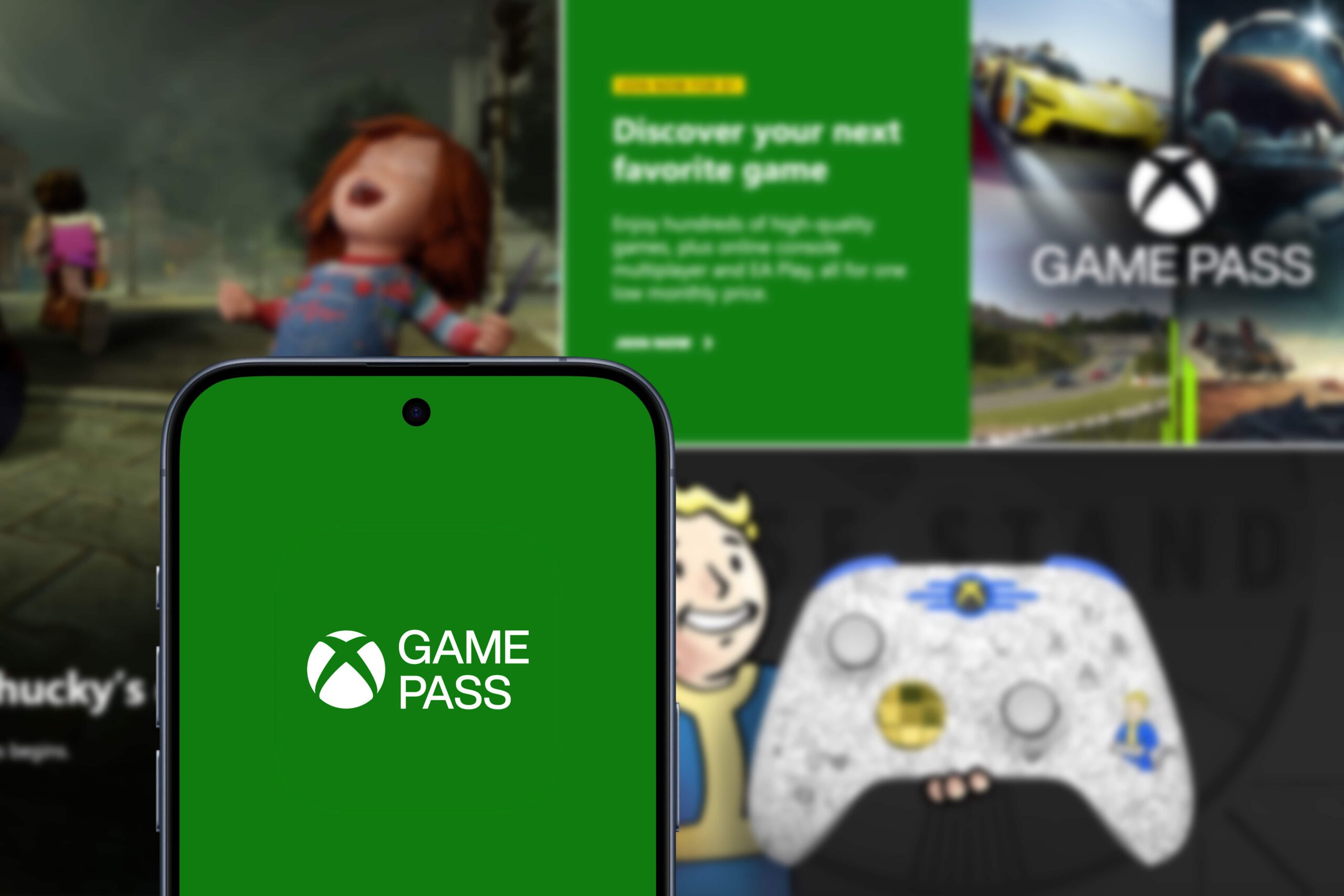
Xbox Cloud Gaming
Discover Xbox Cloud Gaming, a platform that lets you play on any device with internet access.
Trending Topics

Apps that help you organize your daily routine efficiently
Organize your routine more efficiently using digital calendars, checklists, and smart reminders, improving focus and productivity.
Keep Reading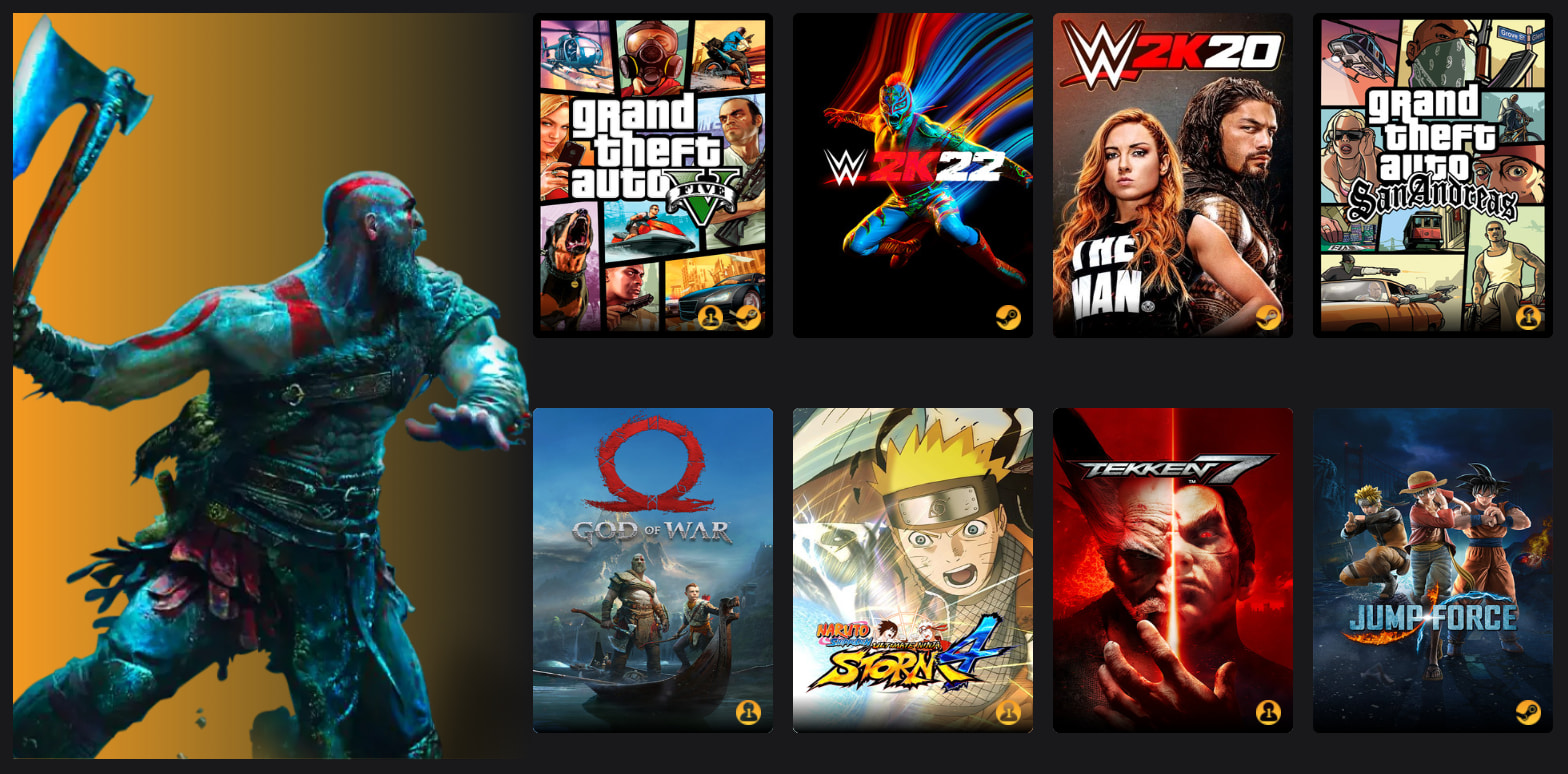
NetBoom Cloud Game: Unlimited access to games on any device
Play without limits with NetBoom Cloud Game. Discover how to access thousands of cloud games on any device!
Keep Reading
Forza Horizon: Explore the exciting world of racing
Explore the thrilling open world of Forza Horizon, a racing game that combines simulation and customization in stunning settings.
Keep ReadingYou may also like

Financed or cash car: which option is more worthwhile?
Decide between financing or buying a car outright based on your financial situation, goals, and personal preferences for a smart deal.
Keep Reading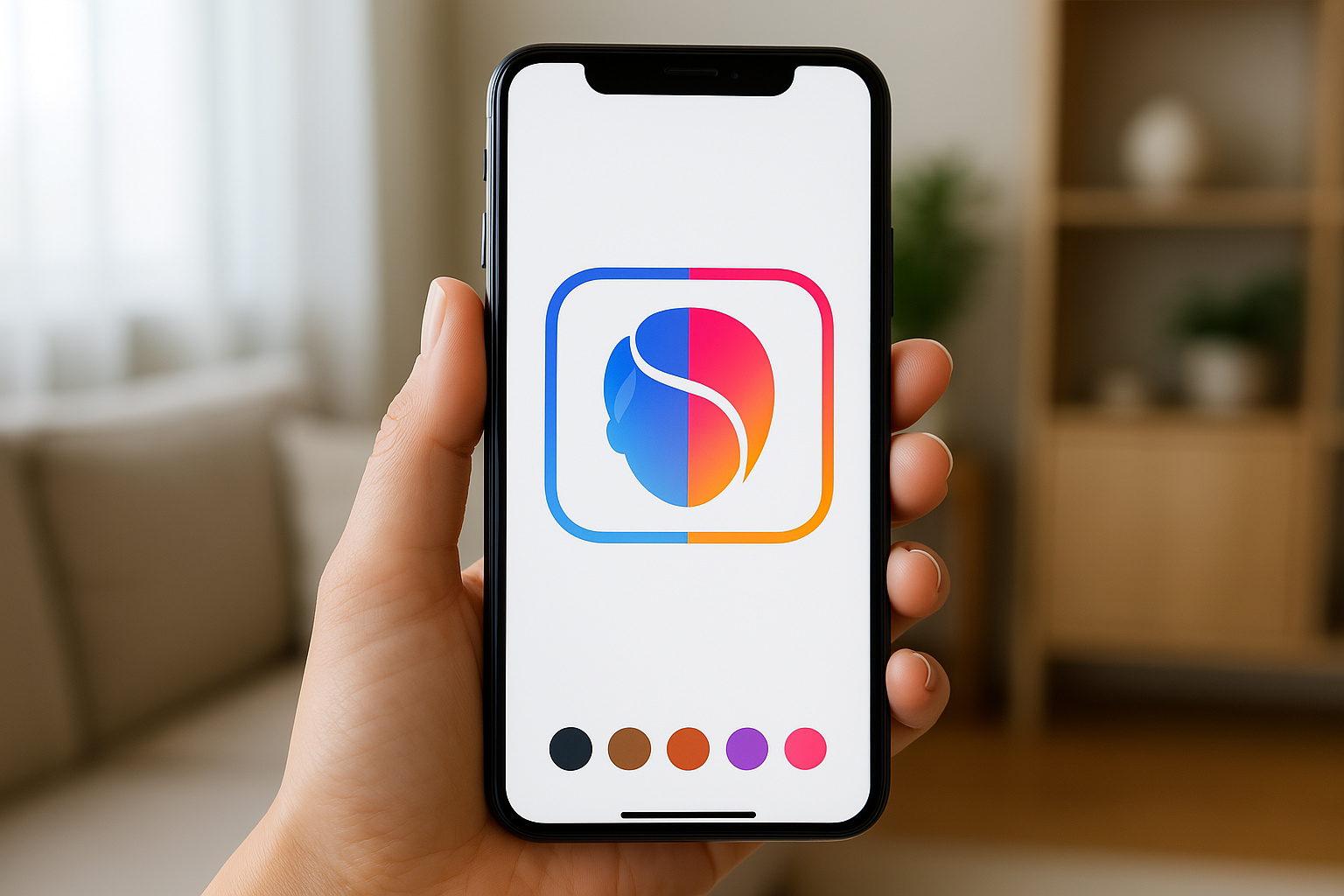
FaceApp: Revolutionize Your Photos with Realistic and Creative Effects
FaceApp is the ideal app to transform your face with AI: change hair, age, gender and more with realism. Learn more!
Keep Reading
FIFA: dominate the football field with strategy and precision
FIFA is an immersive football simulation with cutting-edge graphics and strategic gameplay that recreates exciting matches!
Keep Reading