Tips
How to improve graphics and performance in mobile games
Want to play your mobile games with amazing graphics and no lag? Learn practical tips to optimize performance, adjust resources, and play without headaches on your phone with our brand-new guide!
ADVERTISEMENT

Few things are as satisfying as seeing a game running smoothly and beautifully on your phone. Those looking to enhance the experience and discuss improving mobile game graphics always come up in conversations with friends or in online groups.
Advances in mobile gaming have brought incredible graphics and more complex features, but not every device can keep up. Finding practical solutions to this challenge has become a priority for those who don't want to lose gameplay or visual detail.
Explore this guide created for those who want to see their games shine without headaches. Learn, with clear examples and lists, how to improve mobile game graphics without falling into technical traps or complicated solutions.
Setting up the game for immediate visual fluidity.
By adjusting the right settings, you ensure a balance between visual appeal and fast performance. This process applies tailored adjustments, preventing crashes from the very first access.
Experimenting with different quality levels helps to understand the direct impact on frames per second and visuals. With small adjustments, it's possible to improve graphics in mobile games within the app's internal menu, without needing to install external resources.
Visual quality testing: a step-by-step guide without mystery.
Access the video or graphics options in the main menu and switch between low, medium, and high modes. Observe visual changes and device reactions after each adjustment.
The difference between smooth and realistic textures may be immediately apparent or almost imperceptible, but it influences performance. Repeat the test until you find the ideal balance.
In this process, prioritize fluidity: if you notice performance drops, revert to a previous level. Always save your changes before quickly testing the gameplay.
Thinking about energy: preventing overheating and shutdowns.
Running games at maximum settings drains the battery and overheats components, reducing usage time and overall performance. Opt for intermediate settings if you experience significant overheating.
During long gaming sessions, monitor the device by touching the back to check for excessive heat. If it gets hot, pause the game to allow it to cool down and extend the phone's lifespan.
Adjusting brightness and FPS limits reduces power consumption and prevents sudden freezes. Small actions keep the device stable, helping to improve graphics in mobile games safely.
| Option | Final Visual | Impact on Performance | When to Use |
|---|---|---|---|
| High Graph | Realistic Details | High Consumption | On new cell phones |
| Average Graph | Balanced Visual | Moderate Consumption | Intermediate devices |
| Low Graph | Greater Fluidity | Low Consumption | Old models |
| Limited FPS | Smooth Movements | Reduced Consumption | Long matches |
| Economical Battery | Adjusted Performance | Extended Duration | Use outside the home |
Applying smart adjustments to extract maximum performance without crashing.
Using simple solutions, such as memory and resource management, ensures fair performance in any game. Therefore, nobody needs top-of-the-line devices to improve graphics in mobile games.
Specific settings, along with good storage practices, optimize every graphic detail and free up much-needed space when it's time to have fun.
Clearing space: fewer apps, more agility.
Open the settings, find the storage section, and delete old files or rarely used apps. With more space, the system will run games without sudden stutters.
This process frees up RAM and internal storage, strategic resources for improving graphics in mobile games and reducing lag without major investments.
- Deselect idle apps: eliminates resource competition, freeing up power for the chosen game.
- Clear application cache: reduces accumulated temporary files, speeding up the opening and rendering of graphics.
- Transferring photos and videos frees up valuable space in internal memory, improving system responsiveness.
- Uninstall redundant updates: prevents unnecessary processes that consume memory and processing power.
- Organize downloads: prevents forgotten files from taking up space needed for game graphics updates.
With simple, routine actions, your cell phone ensures better graphic response and consistent performance in any game.
Controlling apps in the background: prioritize gameplay.
Close background applications to save RAM and CPU. A less strained system responds better and avoids overload, which is essential for improving graphics in mobile games.
Prioritizing game execution, leaving only essential functions (such as important messages) available, increases stability without visual interference.
- Manually closing open apps: maximize available resources for the current game with this quick and effective action.
- Limit notifications during matches: preserve graphics and processing focus, preventing unexpected crashes at critical moments.
- Disable automatic synchronization: minimizes unnecessary data transfers, freeing up connections and memory for game images and effects.
- Use "do not disturb" mode: silences interruptions, preventing sudden performance drops due to excessive pop-up openings.
- Disable dynamic widgets: avoid animations that consume system resources even outside the main app.
Managing apps makes a difference in the satisfaction with each match, delivering consistently sharp graphics and excellent fluidity.
Saving energy with automatic optimization without compromising visuals.
Taking advantage of system features that automate resources is the quickest way to balance beautiful images and battery life during long mobile gaming sessions.
Automatic system adjustments: practicality with intelligence.
Explore the system's available power saving modes. They monitor and distribute resources according to the game's immediate needs, without requiring constant manual changes from the user.
Smartphones with artificial intelligence adjust processor frequency and screen brightness, delivering excellent graphics for mobile games without excessive power consumption.
Combine these features with frequent system updates to ensure new optimizations and prevent bugs that could impact images.
Using high-performance mode only when necessary.
Activate maximum performance mode only in competitive matches or to enjoy the graphical innovations of newly released games.
Turn it off as soon as you're finished to avoid wear and tear and extend the device's battery life, maintaining a balance between demanding requirements and graphic stability.
Repeat this adjustment before important in-game events, ensuring dedicated resources for each special occasion without compromising the visuals.
Testing games on different devices to compare visual results.
Comparing games on different models shows how configurations and hardware directly affect the experience, and also makes it easier to choose for future purchases.
Simulating matches on old and new smartphones
See noticeable differences between basic and advanced models: the same game can radically change in definition and fluidity.
If possible, borrow the device or test it in stores before deciding, noting which one offers the best experience in terms of improving graphics for mobile games.
Use notes to record impressions of each device, building your own personal ranking between visual and performance priorities.
Listing the advantages of each device category.
High-end smartphones guarantee cutting-edge graphics, but consume more battery power. Mid-range models balance performance and battery life, while basic devices focus on simplicity and affordability.
When comparing, pay attention to performance longevity after hours of use, using a benchmark game for all tests.
Ultimately, choose the model with the least performance drop and consistent look for extended gaming sessions.
Consistent practice ensures consistently better performance and graphics.
Improving mobile game graphics doesn't require relying solely on expensive devices or elaborate hacks. Simple, repetitive adjustments deliver visible gains without demanding advanced technological knowledge.
Each step presented in this guide yields results that can be observed immediately, whether it's improved fluidity or the refinement of every visual detail while playing.
Maintain these practices in your daily gaming routine. With them, you transform your device into a true entertainment hub with incredible visuals, superior performance, and much more enjoyable sessions without surprises or frustrations.

Call of Duty: Play for free
Call of Duty offers intense action with realistic graphics and varied modes, including multiplayer and battle royale.
TRENDING_TOPICS

Tips for protecting your privacy in apps
Protecting privacy in apps requires permission adjustments, shared data controls, and strong authentication, creating continuous security.
Keep Reading
iCarros vehicle financing: credit approved even with a bad credit history
Discover how to finance your vehicle with iCarros, even if you have a credit restriction. Fast, digital proposals backed by Itaú.
Keep Reading
Is investing in gaming accessories worth it? See the pros and cons.
Discover how to choose gaming accessories that truly make a difference in performance, comfort, and immersion during your games.
Keep ReadingYOU_MAY_ALSO_LIKE
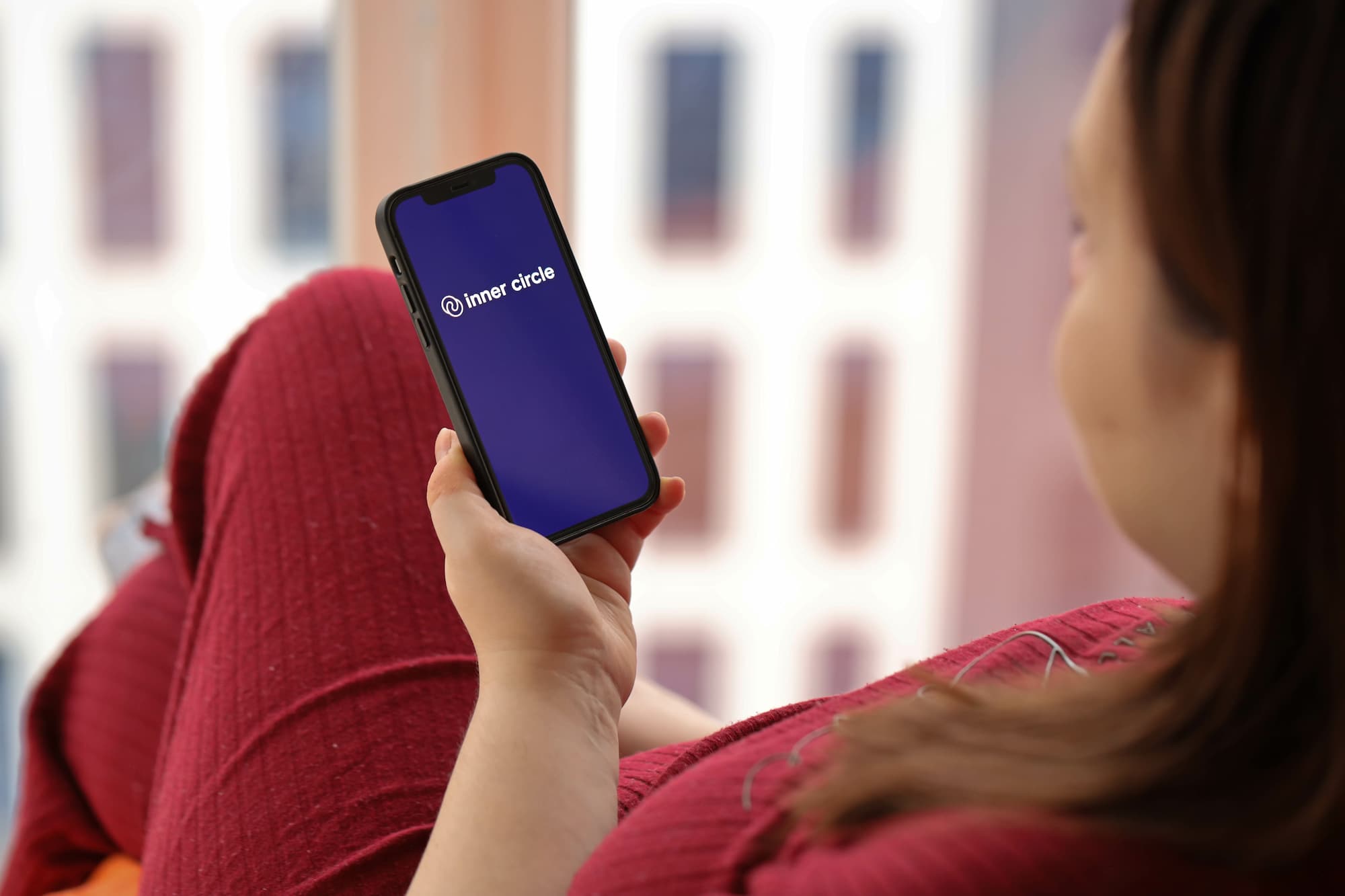
Inner Circle: The Dating App for People Seeking Authentic Connections
Inner Circle is a dating app for those seeking authentic and selective connections. See how it works and if it's worth it for you!
Keep Reading
Signs that a used car can bring you headaches
Paying attention to details such as noise, history, and structure is essential when choosing a pre-owned car, avoiding surprises and losses.
Keep Reading
YouCam Makeup: Try New Hairstyles in Seconds
Try realistic cuts and colors! YouCam Makeup is the ideal app for AI-powered hairstyles. Learn more here!
Keep Reading