Apps
How to securely protect apps with a password or biometrics
Discover how to efficiently protect apps with passwords or biometrics, with practical tips for your daily life. Ensure greater security and digital privacy in minutes!
Advertisement

Many of us have felt that worry when lending our phone: what if someone accidentally opens a private app? Ensuring privacy has become a fundamental issue in daily smartphone use, especially when protecting sensitive apps.
The need to protect apps isn't just out of curiosity. Banking information, personal conversations, and photos require extra care. An extra layer of protection, such as a password or biometrics, makes a real difference between peace of mind and unwanted leaks.
In this article, discover practical and safe ways to protect apps, avoid privacy risks, and develop responsible digital habits. We'll cover everything from system settings to usage tips that are applicable to any user in Brazil.
Implementing Effective Lockdown: An Initial Step to Protecting Apps
By enabling password or biometric locking on apps, users immediately restrict unwanted access. Starting with this step provides greater security for daily device use.
Both Android and iOS include built-in options for protecting apps. On Android, find "App Lock" in Settings; on iOS, use the "Screen Time" feature to limit and protect individual apps.
Quick password lock setup
Open Settings and find the Security option. On many devices, select "App Lock" and choose a strong password, combining letters, numbers, and symbols, for each app you want to protect.
If you need an example, consider creating a password like "M4euApp@2024." Avoid birthdays or common names. A strong password significantly reduces the risk of unauthorized access.
Save your password in a trusted manager if you're worried about forgetting it. Warning: Never share your passwords on public messaging apps, even if you trust the person.
Enabling biometrics in supported apps
Many banking and messaging apps already allow you to unlock your device using fingerprint, face, or facial recognition. Access each app's settings, find the security section, and enable the use of your device's biometrics.
In practice, you increase protection even if you leave your unlocked phone on the table for a few minutes. Biometrics also reduce errors caused by quickly typing passwords in public.
Remember to only register your own fingerprints or face. Avoid multiple biometric profiles on your device if you don't want to share access with other users.
| Appeal | Ease of use | Security level | Implementation tip |
|---|---|---|---|
| Numeric password | High | Average | Avoid obvious sequences like 1234 |
| Alphanumeric password | Average | High | Mix letters, numbers and symbols |
| Design/Pattern | High | Low | Avoid simple or visible patterns |
| Digital biometrics | High | High | Use only your fingerprint for greater privacy |
| Facial recognition | High | High | Beware of unlocking with a simple photo |
Creating daily habits that keep apps truly secure
Applying protection is most effective when done consistently. Forgoing lockdown just because you're at home can create unsafe routines without realizing it.
Once you get used to app blocking, protecting apps soon becomes automatic. The secret is to turn security measures into daily habits, just like locking your door every time you leave the house.
Tips to strengthen your digital routine
Check weekly to make sure important apps are still protected, as updates can change settings. Protect apps that store financial data or personal information as a priority.
Avoid using the same password across multiple apps. If one password is compromised, all others are also vulnerable. When securing apps, periodically review credentials and change passwords regularly.
- Enable suspicious access notifications in your banking apps to receive immediate alerts and act quickly in case of unauthorized access attempts.
- Disable auto-prefill in sensitive apps, as this makes it more difficult for someone to momentarily take your unlocked phone.
- Set monthly reminders to review which apps are blocked—this ensures you don't leave important apps uncovered when you install something new.
- Set up a short automatic screen lock, so even if you forget your phone somewhere, it will protect itself after a few seconds of inactivity.
- Write down instructions for family members about not unlocking apps without your permission, helping to educate those who live with you about digital boundaries.
Keep these practices part of your routine. In addition to protecting apps, they increase the overall security of your device, minimizing everyday risks.
The importance of regular reviews
Set aside time at the beginning of each month to check if any new apps were installed without protection. If necessary, create a digital checklist to remember this review.
Also consider reviewing app permissions. Sometimes apps request access to information that isn't actually necessary for them to function.
- Revoke camera and microphone access permissions in apps that don't use these features on a daily basis—this reinforces the protective barrier.
- Uninstall apps that you no longer need, freeing up space and closing potential security holes that could be exploited.
- Update all installed apps regularly, as new versions often fix old security flaws.
- Make sure Find My Device is turned on to help you remotely locate or wipe your device if it's lost or stolen.
- Avoid installing apps from unknown sources, as these may contain malware that bypasses password or biometric locks.
Digital security requires consistency. Maintain your review schedule; turning small tasks into a habit strengthens your goal of protecting apps daily.
Using companion blocking apps: Choose wisely
Not every app offers direct password or biometric protection. In these cases, third-party apps specializing in app protection are a relevant option, offering additional customization and monitoring features.
Analyzing App Blockers: What to Look for Before Installing
Read recent app store reviews to check their reputation and update frequency. Trustworthy apps always request few permissions and have clear privacy policies.
Choose solutions with a proven track record that don't require excessive data, such as constant location or access to contacts, as these accesses can mask risks in the future.
If an app requests root access or unusual permissions, question whether it's worth the risk. Always use the additional lock only to protect essential apps and evaluate the available alternatives.
Customizing Locks: Creating Extra Layers of Protection
Some lock apps allow for dual layers, such as passwords and biometrics, which particularly reinforce sensitive areas of the device. Set up notifications for each access attempt, tracking any unauthorized attempts.
Customizing your lock screen makes it clear that your app is secure, deterring prying eyes. Set custom themes or messages, such as "Security enabled - restricted access."
Remember to disable access for easy uninstallation whenever possible. This prevents someone from simply removing the app to bypass your protection. Details like these make a difference when securing apps.
Balancing Technology and Behavior: Essential Practices for Everyone
In addition to automatic settings, strengthening daily behaviors creates an even more effective safety net. Analyze how and when you typically access your most sensitive apps.
Imagine that forgetting your front door unlocked is like handing over your unlocked phone: anyone can come in and snoop around. Adjust your behavior to always lock your "digital access."
Be careful with device sharing
If you share your device with children, partners, or coworkers, set up separate profiles or restrict the use of certain apps with a password or biometrics.
Direct communication prevents misunderstandings. For example, a young child might accidentally click on a banking app. Explain, demonstrate the steps, and encourage respect for digital boundaries.
Use simple analogies, such as "don't open someone else's letter," to make it clear how protecting apps is part of digital literacy. Education and routine go hand in hand for effective security.
Handling in public environments and visual cues
Put your phone away when entering busy places and always close apps before leaving. The simple act of using biometrics protects apps even when momentarily distracted.
Avoid unlocking sensitive apps with people nearby. If unavoidable, turn the screen face down or discreetly cover the device with your hand. This reduces risks without extra effort.
Get used to checking notifications at a glance without unlocking entire apps whenever possible. To further protect apps, use protected or hidden widgets so you can only see them when needed.
Applying protection in everyday life: safety starts with small actions
Securing apps requires attention to detail and the adoption of simple yet consistent practices. Each measure adds up, creating solid barriers against leaks and unwanted access.
Even those who think they have "nothing to hide" can suffer consequences if they neglect digital security. Protecting apps is a matter of respecting your own privacy and that of others.
Prioritize digital security by implementing the suggestions discussed above. Small changes to your routine make a huge difference in the long run, ensuring peace of mind and privacy every time you use your device.

Clean Up Your Phone Memory: 5 Top Apps
Learn how to keep your phone fast and organized with effective cleaning apps.
Trending Topics

Clean Up Your Phone Memory: 5 Top Apps
Learn how to keep your phone fast and organized with effective cleaning apps. See safe recommendations and how to choose the best app!
Keep Reading
Best Dating Apps: 18 Options for Every Type of Profile
Discover the best dating apps and find your ideal connection. See safe and effective options for meeting new people!
Keep Reading
FIFA: dominate the football field with strategy and precision
FIFA is an immersive football simulation with cutting-edge graphics and strategic gameplay that recreates exciting matches!
Keep ReadingYou may also like

Adventure games you need to know now
Adventure games challenge players to explore, solve puzzles, and make impactful decisions, offering unique experiences.
Keep Reading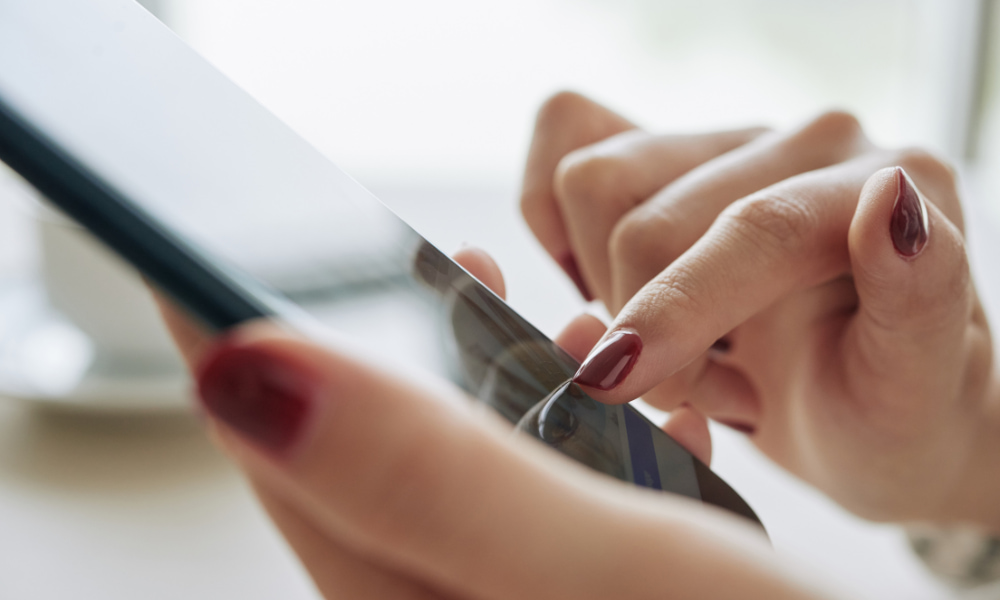
How to prevent apps from consuming too much battery on your phone
Prevent apps from consuming too much battery by adjusting brightness, notifications, and background restrictions.
Keep Reading
What to check before buying a used car
Avoid losses when buying a used car. Learn the essential details to check, such as wear and tear and history, to ensure a good deal.
Keep Reading