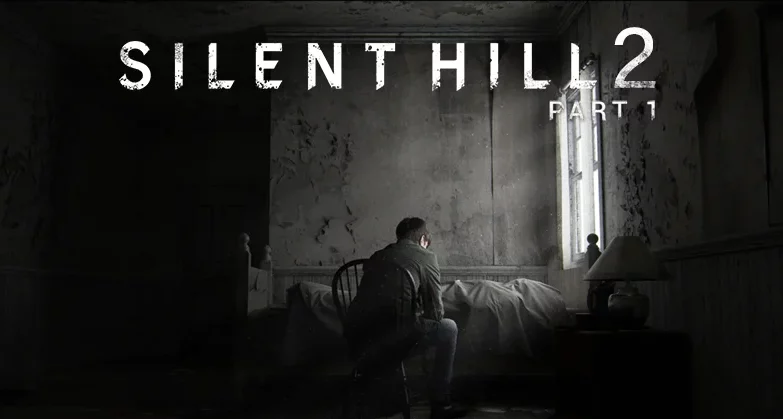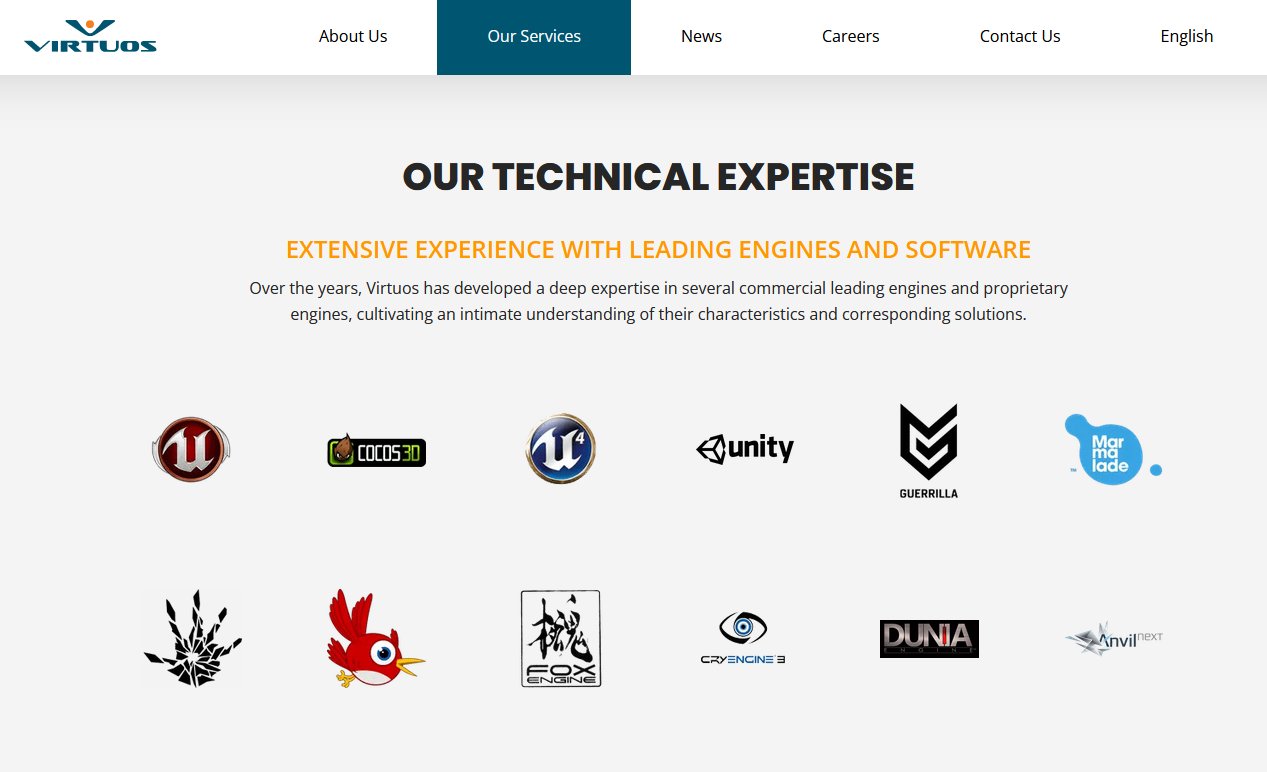The PlayStation 5 recently received update 7.00, which brought many features, including support for VRR at 1440p resolution supported on computer displays.
With this update, gamers can take full advantage of the features of their small screens, which they have and prefer to use for various reasons, such as size and space.
In this report, we'll walk you through the process of enabling VRR technology at 1440p resolution, as well as enabling some other important features to give you maximum performance and visual quality.
PlayStation 5: How to Enable VRR on 1440p Screens

First, you should make sure your monitor supports 1440p resolution as well as VRR technology by looking at the product specifications or following the steps below.
- Update your PlayStation 5 to the latest system version, which is version 7.00.
- Make sure you're using the HDMI 2.1 cable that came with your device, or a high-quality, compatible type.
- Now go to Settings then screen and video then video output So choose 1440p output test To ensure your display supports 1440p resolution as well as VRR technology.
- Now go to Display & Video Settings, Video Output and change Auto to 1440p.
- Also, change VRR from locked to automatic. Although it's preferable to disable the feature for unsupported games.
- Change 120Hz to Auto.
- Change ALLM to AUTO.
Sometimes, some users have trouble enabling 1440p resolution with VRR technology, even if their monitor supports it. In this case, you should ensure VRR is enabled on your monitor through the monitor settings. Also, enable FreeSync.
After completing all these steps, you can now ensure the best gaming experience through PlayStation 5 with its small screen that supports 1440p resolution with VRR technology.
The link has been copied