Apps
How to prevent apps from consuming too much battery on your phone
Learn how to prevent apps from consuming too much battery life with easy-to-apply tips and configure smart settings to extend your device's battery life with simple choices.
Advertisement

Many people are surprised to see their phone overheating or draining faster than expected. This happens for a variety of reasons, but you can adopt practical strategies to prevent apps from draining battery excessively without realizing it.
Avoiding unpleasant surprises with your device's performance depends on daily choices, simple adjustments, and small habits. The focus is on maintaining peak performance without sacrificing the apps you enjoy using.
In this article, you'll find detailed tips to prevent apps from draining your smartphone's battery and you can put each guide into practice immediately, ensuring battery life and smart use of your phone's resources.
Identify the most consuming applications and act quickly
Learning to identify which apps are draining your battery is the start of more efficient and hassle-free use. Your device's own system displays this information in detail.
If you've noticed a rapid drop in battery power, open your battery settings and look at the list of apps that consume the most battery. Preventing apps from consuming battery means making decisions based on this data.
Checking the battery monitor on Android step by step
On Android, go to "Settings" and then "Battery." There, find the graph or list of features and apps that use the most power.
This feature provides clear percentages. You might be surprised to see background apps consuming power even when they're apparently closed.
If you notice higher-than-expected battery consumption, tap the app's name to see options like "Force Stop" or limit background execution. This helps prevent apps from consuming battery without your permission.
Discovering and Taking Action on iPhone (iOS)
On iOS, open "Settings," then tap "Battery." The system shows a ranking of apps by actual battery consumption over the last few hours or days.
With this information, disable background refresh for the most demanding apps. Go to "Settings" > "General" > "Background Refresh" and adjust as needed.
Blocking unnecessary features from these apps is a key step in preventing apps from consuming battery and maintaining battery life between charges.
| App | % Battery Consumption | Active in Background? | Recommended Action |
|---|---|---|---|
| 18% | Yes | Limit notifications | |
| 15% | Yes | Restrict background refresh | |
| Google Maps | 10% | Yes | Disable continuous location |
| TikTok | 12% | Yes | Close after use |
| Spotify | 7% | No | Reduce screen brightness |
Analyzing app behavior with practical examples
Think about a social media app: if it's constantly sending notifications and syncing content, it can consume a lot of power.
By reducing update intervals and limiting permissions, you prevent apps from consuming battery without impacting essential functionality.
The secret is to balance access to system resources with their actual use: customize to your own pace.
Quick settings to avoid wasting energy
Small adjustments make a big difference in everyday life. Reducing brightness, limiting vibrations, and reviewing permissions result in savings without compromising usability.
Preventing battery-draining apps with daily adjustments is a smart choice that doesn't require advanced knowledge: just attention to the system's details.
Reducing screen brightness and disabling extra features
Use the brightness slider—the lower it is, the longer the battery life. Turn on automatic brightness to adjust to the environment, but remember that manual brightness offers additional benefits.
Turn off temporary features like precise location or Bluetooth when they're not needed. These options remain active in the background and require power.
- Reduce screen brightness: Instantly saves battery and relieves eye strain.
- Turn off Bluetooth, Wi-Fi, and GPS when you don't need them: simple tweaks free up extra power.
- Set Airplane mode in case of low signal: phone uses less power by continuously searching for networks.
- Review app permissions: prevent them from accessing unnecessary resources, saving energy.
- Enable only essential notifications: adjust via app or system settings.
By reducing these resources, you'll already feel a noticeable difference at the end of the day and can prevent apps from silently consuming battery.
Handling Smart Notifications
Many apps send constant notifications, prompting you to take immediate action. You can adjust the type and frequency of notifications within the apps themselves.
- Turn off non-urgent notifications: fewer alerts, more battery life at the end of the day.
- Customize channels for each app: prioritize only the essentials, such as calls or specific messages.
- Disable vibration for alerts: saves energy and avoids unnecessary distractions.
- Limit content preview on locked screens: saves processing and active screen.
- Review alerts from rarely used apps: fearlessly remove push permissions.
By adjusting notifications, people report less digital stress and more time with their device off, as well as avoiding battery-draining apps by focusing only on what matters.
Securely restrict background activity
Blocking apps from operating when they're not open helps prevent them from consuming battery. This can be done manually in the system settings, giving you full control.
You eliminate invisible activities that steal energy from the device, keeping only what is necessary for its use.
Simple rule: determine which apps can run in the background
Choose priority apps, such as messaging services. For other apps, use "Restrict background activity" in the battery settings.
This decision prevents automatic email syncs, feed updates, or file uploads that are not essential at that moment, helping to prevent apps from draining battery.
The goal is to individualize access: customize so you don't lose important features, but without wasting energy.
Mini-checklist for monitoring background usage permissions
Go to settings and check each app's permissions. Check whether you really need them running in the background.
If the answer is no, restrict it: click on the app name and select “do not allow in background” when available.
This method works for both Android and iOS and adopts the philosophy of preventing apps from consuming battery invisibly to you.
Create a weekly battery consumption analysis routine
Getting into the habit of monitoring your battery consumption weekly is a surefire way to prevent apps from consuming battery when you need your device most.
You can use the system's own tool to review your usage. This diagnoses deviations, detects apps with strange behavior, and anticipates necessary adjustments.
Short sequence for reviewing energy consumption meters
Open your battery settings and check your battery usage throughout the week. Look for unusual peaks.
Take note of the apps that top the chart. Consider switching apps or updating permissions to align energy usage with your daily routine.
Developing this weekly habit protects your device from premature performance drops and helps prevent apps from consuming battery without any real reason.
Realistic mini-story of conscious app switching
For example, Ana noticed that her email app consumes 8% of battery per day. She tested a lighter competitor and reduced the impact by half.
The change was immediate, without losing essential features, and the result was a noticeable gain in time away from the socket.
This type of analysis is worthwhile for anyone looking to prevent apps from consuming battery. A simple replacement can bring significant benefits.
Reuse tips for everyday situations
Everyone uses their smartphone differently and with varying intensity. Assessing when and where you need extra features is key to preventing apps from consuming more battery than you think.
Use analogies, such as leaving the light on in an empty room: turn off cell phone functions and apps when not in use, saving energy.
Urban scenarios: save money on the street and on long trips
While commuting, keep only essential apps active. Close streaming or video apps to ensure a long-lasting charger at the end of the day.
Schedule updates only on Wi-Fi and, in various situations, use the system's power saving mode.
Small gestures make a difference in urban marathons or long trips, helping to prevent apps from consuming battery.
Home environment: simplify your digital routine as much as possible
At home, sync important data only at night, with your phone plugged in. Limit GPS navigation apps, which lose their usefulness in this environment.
Limit camera use and high-quality recordings outside of essential moments.
Adapting these guidelines to your home environment provides practical support, always with the central goal of preventing apps from consuming battery unnecessarily.
Customize automations to extend autonomy
Automation can help prevent apps from consuming battery without you having to worry about each action. Tools like smart power saving modes make the process simple and consistent.
Schedule times or battery levels to activate battery-saving features so you don't have to think about it every time.
- Activate energy-saving routines at night: your phone makes automatic adjustments without interrupting strategic notifications.
- Set adjustable brightness with scheduled times: save energy when you're not using the device at full power.
- Configure automatic restriction of background apps when critical battery life is reached.
- Schedule shutdown or silent mode during work or study hours to prevent apps from consuming battery unnecessarily.
- Encourage the use of widgets and quick controls: easy access to turn off features and save money instantly.
Automation is a powerful ally for those who want practicality and consistent results, with less ongoing effort.
Practical summary to achieve real autonomy
All the tips presented focus on preventing apps from consuming battery without requiring any sacrifices from the user. The goal is to combine daily maintenance, strategic analysis, and minor adjustments for comfortable device use.
Remember: brightness adjustments, permissions, and automations make a difference not only in preventing apps from consuming battery but also in preserving the overall health of your device.
Adopt these habits, customize them to your routine, and transform the way you interact with your smartphone, ensuring freer, more autonomous, and energy-conscious use.
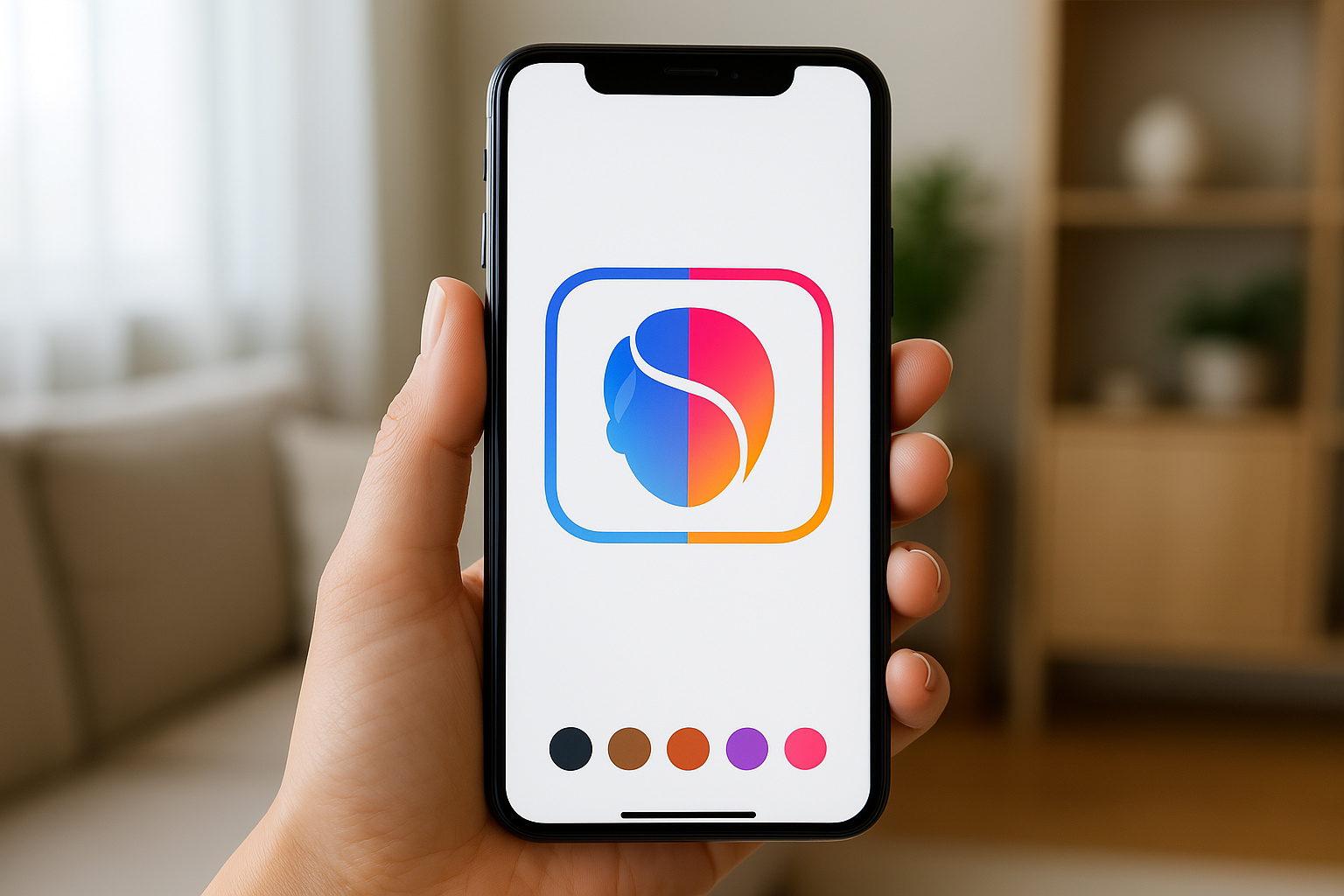
FaceApp
FaceApp is the ideal app to transform your face with AI: change hair, age, gender and more with realism. Learn more!
Trending Topics
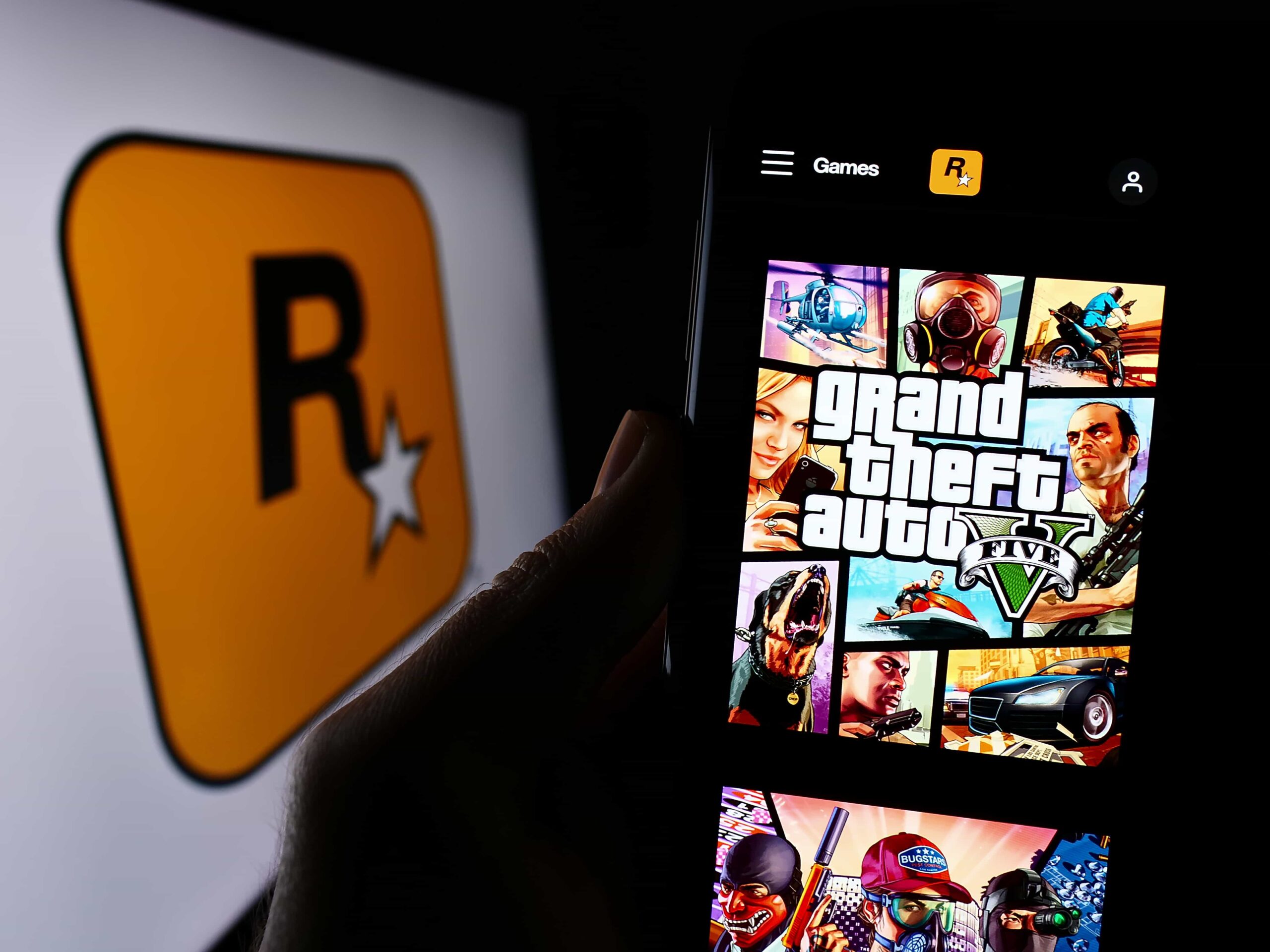
GTA V: live the adventure in the open world of Los Santos
GTA V: Discover one of the most iconic games of today, where action and freedom meet in a unique and adventure-filled experience.
Keep Reading
Free Fire: see the best tips to win
Enter the world of Free Fire and learn how to master the game with survival, customization, and gameplay tips. Get ready to win!
Keep Reading
How to protect your gaming accounts from scams and hacks
Protect your accounts against scams and hacks with simple practices such as strong passwords, two-factor authentication, and constant monitoring.
Keep ReadingYou may also like

How to make the most of productivity apps in your daily routine
Using productivity apps transforms your daily routine, creating efficient routines, clear goals, and continuous adjustments for better results.
Keep Reading
How to save space on your phone without losing your favorite games
Learn how to save space on your phone with practical tips to optimize storage, keep your games, and improve device performance.
Keep Reading
Complete checklist for car buyers: what no one tells you
Use a comprehensive checklist when buying a car: check documents, history, conditions, and negotiate strategically to avoid surprises.
Keep Reading