Tips
How to save space on your phone without losing your favorite games
Discover smart ways to save space on your phone without having to delete your favorite games. Practical tips for organization, cloud backup, and quick cleaning to optimize your phone.
Advertisement

Imagine opening your phone and finding enough space for new things, but without sacrificing your favorite games. Adjusting this balance requires constant attention and small changes in your daily routine. For those looking to save space on their phone, assertive choices are essential to enjoy a smooth and hassle-free experience.
Overcrowded phones slow down, experience game crashes, and prevent new downloads. Many users end up deleting favorite content just to free up a few megabytes. Building good storage practices is the key to overcoming these issues and preserving everything that matters with just a few clicks.
Check out the following tips to discover tested techniques, realistic examples, and practical comparisons, all designed to save phone space easily. Those who follow smart strategies can get the most out of games and their device, without the hassle.
Setting Priorities: Choose What to Keep to Make Space
Weighing everything before deleting makes a difference in saving cell phone space. The secret begins by recognizing what's truly essential. At this stage, honesty in your choices prevents hasty decisions later.
Separating essential apps from temporary ones helps keep your phone organized. Using customizable folders and labels can make things easier and speed up future periodic cleaning. You can adopt a system like "always use," "like a lot," and "can wait" to make your choices easier when sorting through your apps.
Simplifying by habit
Looking at the apps used over the past three weeks already reveals opportunities to save phone space. An honest analysis shows that many apps were forgotten after the initial enthusiasm. Letting go starts here.
Event apps, games played only on vacation, or tools installed for testing often take up unnecessary space. By freeing up space for them, the user feels lighter and instantly in control.
Use checklists to assess usage frequency and note how long it's been since your last access. Put your choices into practice by removing what you no longer need.
Priorities in daily practice
Imagine someone who plays three games every day after lunch and only opens other games on the weekends. The clear priority is to keep playing daily games and save phone space by deleting occasional games.
Another example: those who accumulate rarely reviewed photos and videos can transfer old files to the cloud and gain significant space, without affecting their favorite games.
Taking this realistic view provides peace of mind—decisions are based on use, not attachment.
| Content Type | Importance | Frequency of Use | Recommendation |
|---|---|---|---|
| Favorite games | High | Daily | Keep without thinking twice |
| Messaging apps | Average | Constant | Keep but clean up old data |
| Old photos | Low | Little used | Transfer to the cloud and free up space |
| Event apps | Low | Rarely | Remove to free up space |
| Downloaded videos | Average | From time to time | Delete or transfer after watching |
Taking advantage of the system's own resources to gain space now
Using native tools and functions can quickly yield surprising results. To save space on your phone, familiarize yourself with the settings menu and explore default solutions before reaching for additional apps.
Many phones have automatic options to identify large files, unused apps, and accumulated cache. It's common to find gigabytes of free space after a thorough analysis using these shortcuts. Browsing becomes smoother and games perform better.
Optimize with just a few clicks
Click on Settings, find "Storage," and see an overview of space hogs. Then, activate the automatic cleaning of temporary files. By repeating this microprocess weekly, your phone will immediately show faster performance results.
On some systems, a "Your storage is almost full" warning provides step-by-step instructions. Follow the suggestions to delete digital junk and redundant files, improving the experience in games and other apps.
- Enable automatic duplicate file deletion. This eliminates duplicate photos and videos and frees up storage without manual effort. Do this monthly.
- Set up cloud media backup to free up local space. Prioritize photos and videos, as they're quite large. This makes saving phone space easier.
- Regularly empty the trash of gallery apps and files. Deleted content only disappears after this step. Check the trash weekly.
- Disable automatic downloads for group messages. This prevents your phone from downloading large media files without your permission. This makes saving phone space more effective.
- Review app permissions: Disable access for apps that accumulate a lot of files. This helps you better control space consumption.
By following this checklist, you'll maintain consistent storage space savings. Don't put off small tasks if you want to maintain your device's performance.
Dealing with updates and default apps
Automatic app updates quickly consume space. To avoid surprises, manually schedule installations, controlling the size of each update and scheduling them for Wi-Fi times.
Default apps aren't always essential. Disable or hide the ones you don't use—even if they can't be uninstalled, the space savings will be noticeable.
- Disable automatic update notifications to avoid unexpected downloads, so you only update what actually makes sense for your use.
- Remove updates for apps that came with your device and that you don't intend to use; this frees up space reserved for defaults that are rarely used.
- Search for “app cleaner” in the home menu; choose the native option to avoid third-party apps that can take up more space than they help.
- Use "lite mode" for heavy apps. Many versions reduce less-used features, ensuring more free space and smooth navigation of your favorite games and apps.
- Schedule a monthly review; check apps, photos, and accumulated cache. This keeps storage space under control and avoids surprises during game updates.
By applying these approaches, your device will gain performance for essential games and apps, without compromising performance in everyday activities.
Using cloud storage to free up space on your phone
Cloud storage becomes the best strategy for saving cell phone space in the long run. By transferring large media, you free up your device for what you actually use on a daily basis.
If you take a lot of photos or create a lot of gameplay videos, back up your media to the cloud after every week of heavy use. This way, you'll never run out of storage during important installations.
Free and paid solutions side by side
Well-known services offer free plans that significantly reduce local storage. Consider the limitations of each one—space, speed, and compatibility with your phone's operating system should guide your choice.
Pay for extra space only if your media exceeds the basic plan. This way, you maintain a balance between saving money and free space, always prioritizing the device's functionality.
By creating the habit of transferring files weekly, saving space on your phone becomes a part of your routine. The automated process saves time and prevents setbacks associated with lack of storage.
Automatic integration with apps and games
Some games already save data or profiles to online accounts, which reduces local memory usage. Review each game's settings and opt for cloud saves when available.
Photos, stickers, and videos shared in groups can also be set to disappear after automatic backup. This helps save phone space without losing important files for memories or future sharing.
Follow a routine: share, save to the cloud, and delete from your device every week. This way, space and organization go hand in hand.
Reducing hidden files and clearing cache for real gain
Invisible files and large caches consume significant space, hindering mobile games and slowing down device performance. Regularly tackling these culprits optimizes device performance.
With each cleanup, besides freeing up space, there's a noticeable improvement in game loading times and faster multitasking. Saving phone space by clearing the cache is simple and efficient.
Quick scripts for immediate cleaning
In the settings menu, find the "storage" option and click "clear app cache." When running, each app frees up a specific amount of space, often overlooked in manual cleanups that focus only on visible files.
Repeat this procedure every two weeks. Avoid leaving it for later, as the accumulation can be surprising. Mark it on your calendar so you don't forget.
Another tip is to clear temporary data before updating or installing games to ensure you have enough memory. Get into the habit of doing this before large downloads.
Handling temporary files and digital junk
In addition to the cache, temporary files take up significant space. Editing apps, browsers, and even social networks store data solely for the app's own convenience.
Go to the app's settings and find the option to "clear local data" or "clear temporary files." This way, you'll save phone space without the risk of losing your game progress.
Plan to perform these cleanings at the end of each month. Remember: recovered space must be maintained with regular maintenance.
Reducing heavy media: adapting formats and controlling downloads
High-definition videos take up a large chunk of local memory. Converting files to lower resolutions saves storage space and ensures more availability for games and new downloads.
Use video compression apps and always choose the lowest resolution suitable for your needs. When sharing media, opt for optimized formats (e.g., HEIC for photos or compressed MP4 for videos). Small changes can have a big impact on daily results.
Adjusting Social App Settings
Messaging and social media apps offer options to control automatic downloads of received photos, audio, and videos. Adjust the settings to download only manually selected content, reducing storage space.
Disable automatic storage in the gallery. Keep important files saved in the cloud or in specific folders, deleting the rest immediately after viewing.
Remember to review and clear your media history weekly to avoid unnecessary clutter. This routine saves space on your phone without sacrificing communication.
Limiting background storage
Many apps transfer data and save files in the background. Access the permissions menu and restrict auto-save, preventing excessive downloads while browsing or playing games.
Disable unnecessary syncing in backup apps, keeping only your contact lists or essential files. This way, your phone's resources are focused on the games you love most.
Replace automatic notifications with only important alerts. Memory consumption is reduced, and your online experience becomes more productive.
Optimizing games and applications for maximum space and performance
Choosing compact versions of games and apps makes a difference when it comes to saving space on your phone without sacrificing quality or essential features.
Choose "lite" versions of apps and games whenever available. Keep only essential titles and periodically clear accumulated data—performance improves and the gaming experience runs smoothly.
Configuring graphics and performance in mobile games
Reduce graphics or effects in each game's settings menu. Lighter processing consumes less cache and frees up more memory for other applications you need daily.
Disable replay or auto-recording modes. These features consume a lot of space without the user noticing.
Play with limited automatic downloads of expansions and DLCs, downloading only when necessary. Avoid wasting space.
Deleting residual files after uninstallation
When removing a game or app, check for any residual folders or files generated by the app. Use trusted file explorers to ensure complete deletion.
Leftover files are often hidden in subfolders. Quickly search for the name of the removed app to locate everything.
With each complete uninstall, you guarantee extra memory for other uses and prevent slowdowns in new games or updates.
Ongoing maintenance: create an efficient cleaning routine
Keeping your phone's storage space under control requires weekly discipline. Set alerts for periodic deletions and automated backup routines to save phone space without daily effort.
Create a basic checklist for your main file types (media, cache, apps, games, and temporary data)—this systematic approach keeps everything organized and allows for new downloads at any time.
Applying the five-minute method
Set aside five minutes every Friday to run a short cleanup: clearing cache, deleting received media, and quickly reviewing games you haven't played this month. Simple and quick.
Use your phone's own reminders to remember. Consistency makes saving phone space automatic and hassle-free.
Encourage friends and family to adopt the routine – by sharing tips, everyone gains agility and more space on their devices.
Leveraging automation tools
Use authorized applications and navigate the system's automatic functions. Scheduled cleaning and backup processes minimize the risk of losing important files.
The initial setup may take a while, but the long-term benefits are worth every minute. Set the best times for backups based on your usage volume.
Set it to send notifications only when the space drops below 10%. This helps you stay ahead of any unexpected issues while using your device.
Conclusion: Consolidating space and keeping your games always accessible
Applying these strategies ensures consistent mobile space savings without sacrificing your favorite games. Organization, frequent use of the right tools, and discipline are key factors for lasting results.
Organized phones don't suffer from sudden blackouts or slowdowns during games. Keeping a clean digital environment brings peace of mind and makes better use of every available megabyte, without excluding what really matters.
Adopt preventative habits, plan cleanings, and revisit settings with each new cycle. Enjoy, play more, and enjoy the peace of mind of a phone always ready for new challenges.

Free Fire: see the best tips to win
Enter the world of Free Fire and learn how to master the game with survival, customization, and gameplay tips. Get ready to win!
Trending Topics

iCarros vehicle financing: credit approved even with a bad credit history
Find out how to finance your vehicle with iCarros even if you have a credit restriction. Quick, digital proposal with the support of Itaú.
Keep Reading
Make the most of multiplayer mode with good strategies
Improve your communication, create balanced teams, and adapt strategies in multiplayer mode to optimize performance and secure victories.
Keep Reading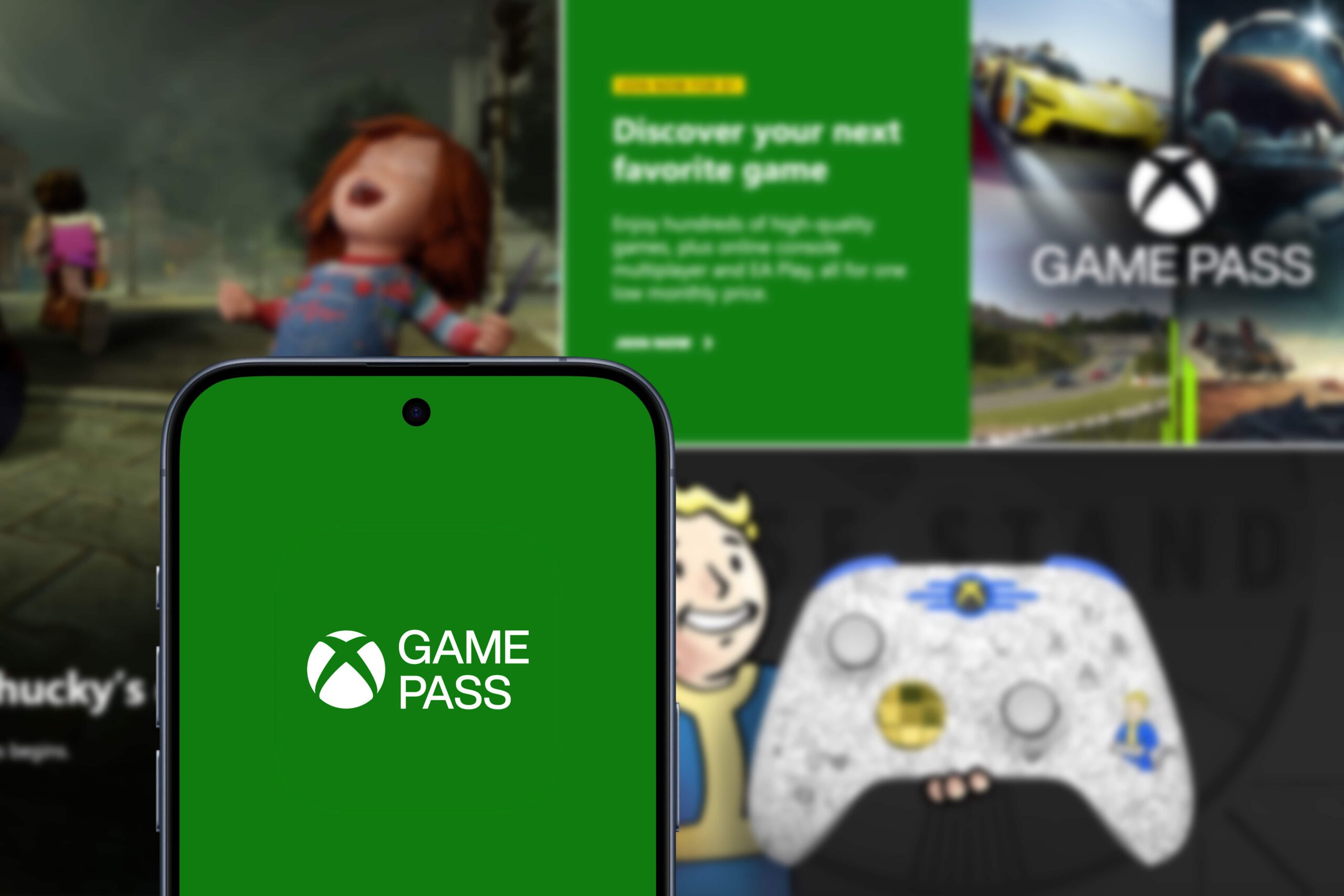
Xbox Cloud Gaming: Explore a new era of cloud gaming
Discover Xbox Cloud Gaming, a platform that lets you play on any device with an internet connection. Access countless games via streaming!
Keep ReadingYou may also like

Forza Horizon: Explore the exciting world of racing
Explore the thrilling open world of Forza Horizon, a racing game that combines simulation and customization in stunning settings.
Keep Reading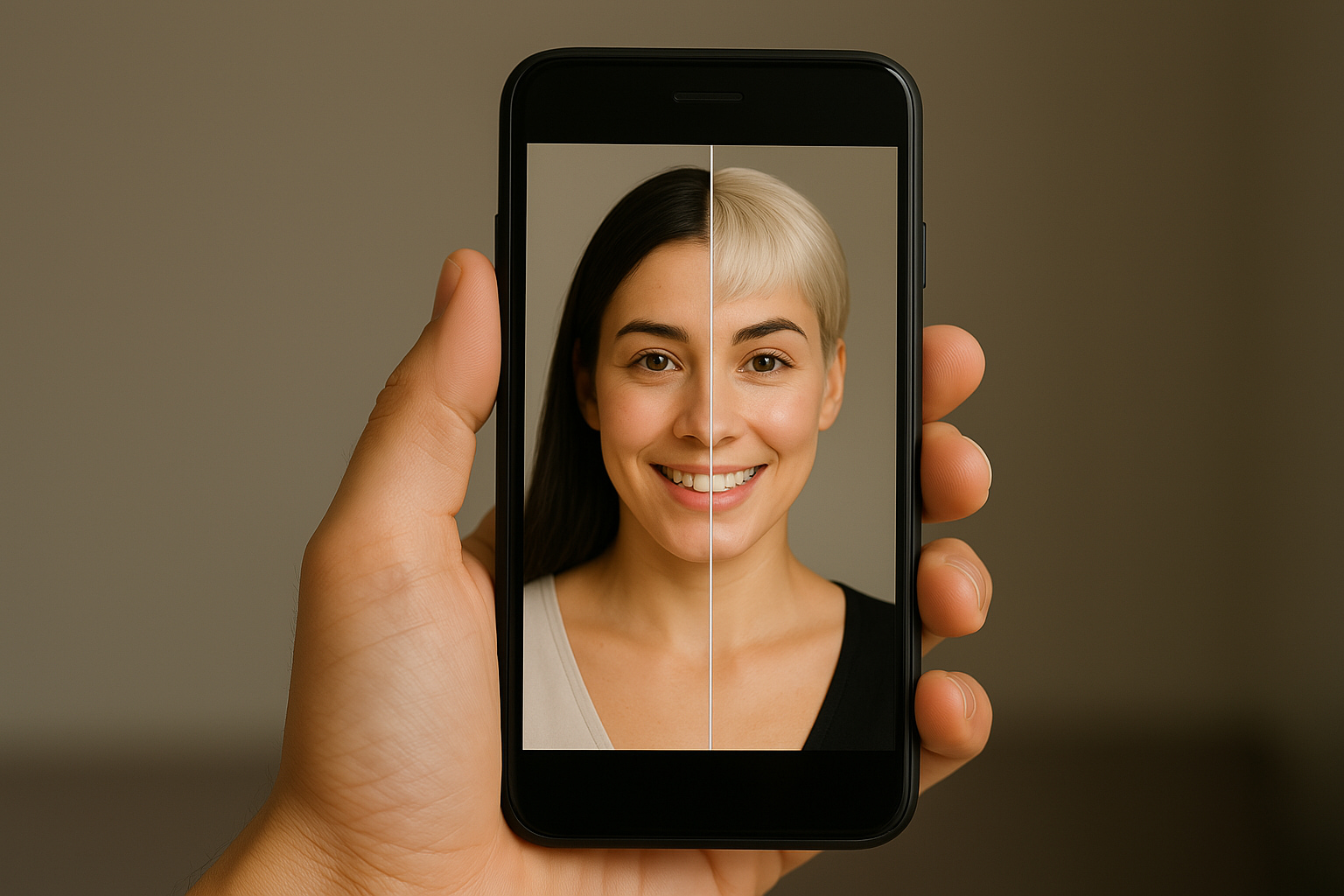
Best Apps to Change Your Hairstyle: Explore Trends Without Leaving Home
Discover the best apps for changing your hair and try out realistic cuts and colors before transforming your look for real!
Keep Reading
Call of Duty: Play for free and dominate the battlefield
Call of Duty delivers intense action with realistic graphics and a variety of modes, including multiplayer and battle royale. Get ready to win!
Keep Reading