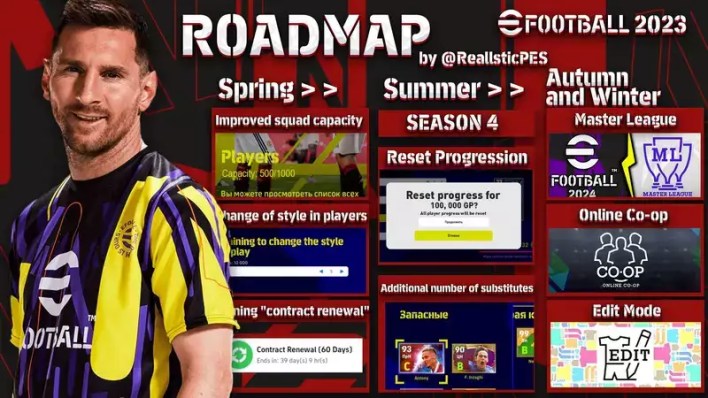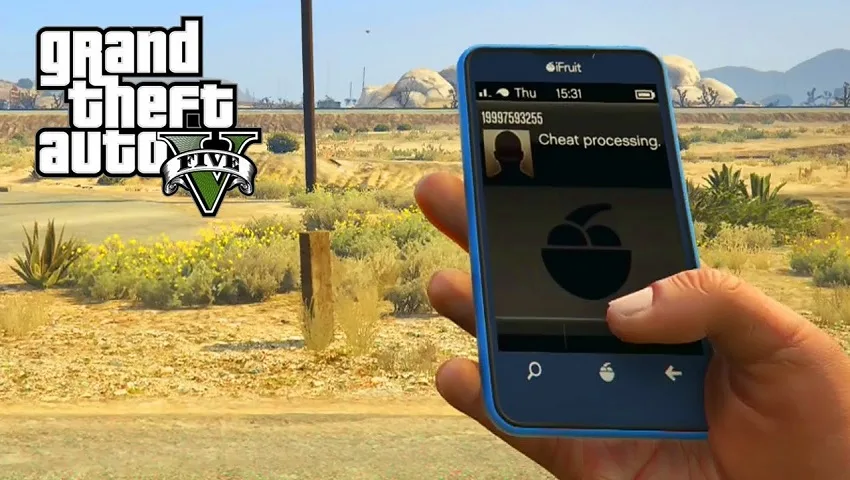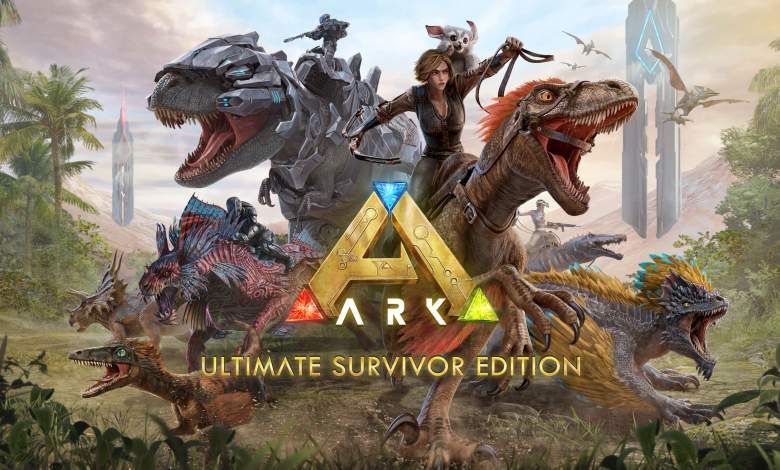Apps
Tips for protecting your privacy in apps
Real-world tips for protecting app privacy! Learn how to control permissions, organize apps, and limit tracking, ensuring your digital security in a simple way.
Advertisement
Tips for protecting your privacy in the most used apps
Many people install apps without thinking about the data they share. Only later do they realize how much of their routine, interests, and preferences are recorded and exposed. The idea here is to show how small changes can increase your protection without compromising the experience.
The interest in this topic is justified: protecting app privacy isn't a fad or an aesthetic tweak, but something that can prevent unwanted surprises, excessive exposure, or even scams that directly affect your digital life. Responsible use brings more peace of mind in your daily life.
You'll find simple ideas, everyday examples, practical lists, and tables that help you visualize options and rules. Keep reading and learn real-world strategies for protecting app privacy and browsing more safely.
Controlling Permissions: The First Step to Protecting Privacy in Apps
Anyone who wants to protect app privacy needs to review permissions as a first step. Does a promotion send a discount via app? It's tempting to click, but you don't always need to allow location, camera, and microphone access.
Allowing everything makes things easier, but it increases the risk of abuse. The key is to adjust to individual needs, blocking unnecessary apps without interfering with the features you actually use.
Evaluating permissions right after installation
Right after installing an app, go to the permissions section. Uncheck anything that doesn't make sense. For example, shopping apps rarely need the microphone.
The settings vary by system, but generally, you just need to go to Settings, search for the app's name, and view the permissions granted. Be wary of unusual requests.
When an app requests a permission, read the justification before accepting. When protecting app privacy, avoid granting automatic access: deny it first and only grant it if it's truly necessary.
Reviewing permissions already granted
Apps installed months ago may have excessive permissions. Every three months, access your app list and review permissions, especially for location and contacts.
To protect app privacy, this habit provides peace of mind and prevents future surprises. Only enable permissions while in use. When finished, manually disable them.
Gradually reduce permissions to see if the app continues to work. This is usually sufficient. If something breaks, re-enable only what's necessary. Adopt this cycle as a quarterly routine.
| Permission | Impact on privacy | When to allow | Recommended action |
|---|---|---|---|
| Location | High motion tracking | For maps, transportation, or weather apps | Use “During Use” when possible |
| Microphone | Conversation capture | Audio, calling, voice apps | Disable in non-essential apps |
| Camera | Can capture private images and videos | Photo and video calling apps | Block on the rest |
| Contacts | May expose your personal network | Messaging and calling apps | Disable on social apps |
| Storage | Reading personal files | Editing and backup apps | Limit to specific folders |
Managing shared data: know what to send and what to refuse
With just a few clicks, you can prevent much of the tracking done by your most-used apps. The main rule is: the less data you share, the better. This reduces risks and limits the misuse of information.
Each app collects data in different ways. Some require a complete profile, while others request additional permissions or access to calendar and contacts. To protect app privacy, always consider whether you really need to provide everything requested.
Lower your personal profile
When creating accounts, use only the information that's truly necessary. You don't need to provide your CPF, ID, or address if you'll only be accessing news or entertainment. Filling out less information helps protect app privacy.
Avoid integrating personal or work email accounts with recreational apps. Unnecessary sharing of this information facilitates inappropriate links and personalized ads based on intimate routines.
Adjust visibility preferences within the apps themselves. Set profiles to "private" whenever available, preventing searches outside your network.
- Provide only your name and email address, avoiding your ID and CPF when registering. Less data available protects against leaks and makes targeted scams more difficult.
- Disable social media integration and keep accounts separate. This reduces the chance of automatic connections between different platforms.
- Create unique passwords for each app, instead of reusing credentials. This way, a breach in one service doesn't expose others.
- Opt out of notifications that require location information. Activate only for essential functions, such as transportation.
- Opt for temporary or anonymous account options, if available, rather than submitting your full profile.
Trust is important, but online, minimizing exposure is half the battle to protecting app privacy. Review each registration screen before proceeding.
Quickly validate terms and policies
Nobody likes reading long terms, but skipping is always detrimental. Focus on sharing permissions, cookies, and third-party integrations. I use expressions like "I only accept the essentials."
Terms that promise anonymity can allow indirect tracking. Choose transparent apps and report abusive practices in official stores. All of this strengthens the commitment to protecting app privacy.
- Review policy summaries before accepting to identify practical risks.
- Avoid apps without a clear privacy policy, signaling a lack of commitment.
- Disable cookies for personalized advertising when possible.
- Prioritize apps with quick data deletion option.
- Complain about abusive practices in app stores, strengthening collective control.
By slowly validating terms and policies, you reduce unpleasant surprises in the future and reinforce the mission of protecting privacy in applications during daily use.
Limiting Location Tracking and Advertising
Disabling location permissions reduces notifications based on places visited. This simple gesture already reduces invasive campaigns and behavioral profiles associated with your device. Protecting app privacy at this point is a practical task.
Using location only for essential functions
In transportation or map apps, temporarily enable location. After completing your ride or checking the weather forecast, return the setting to "allow only while in use."
Always enabling location tracking is like leaving a radar on your radar. Protecting app privacy means turning off this continuous tracking mode when it's not really useful.
News or gaming apps rarely need your location. If they ask, deny it. If things break, allow them only during use. Prioritize manually controlling these permissions.
Reduce personalized ads without losing experience
Limiting targeted advertising is possible even without deleting favorite apps. There's usually a "privacy" menu with the option "limit ad tracking."
You don't stop receiving ads, you just reduce their connection to your habits. Protecting app privacy also includes refusing direct links between searches made in an app and other platforms.
If you notice an increase in suspicious ads, clear your cache and search history regularly. This makes it harder to build a detailed profile of you and prevents abusive targeting.
Implementing Enhanced Authentication for Secure Access
Adding two-step authentication transforms access and reduces attacks on your account. Anyone looking to protect app privacy should enable this feature.
Choosing the best authentication method
Some apps offer tokens, while others offer codes via SMS or authenticator apps. Choose methods that don't rely exclusively on SMS, as they can be intercepted.
Setting up an authenticator app or generating codes offline is safer and just as fast. This reduces the risk of data theft if the number is cloned or lost.
Ensure your authentication method is backed up. Store recovery codes separately from your primary device. This protects app privacy even when switching phones.
Creating alerts for suspicious access
Enable notifications for unauthorized access across all accounts. Whether it's for logins, password changes, or new device authorization. Respond quickly to alerts.
Include creative, non-obvious security questions. This increases your level of protection against social engineering attempts to recover your password. Be wary of unusual emails.
Sessions on different devices? Remotely log out if you don't recognize the access. Maintain this habit every time you receive a non-standard login warning to protect app privacy.
Separating apps by purpose: organizing for more privacy
By separating personal, professional, and banking apps, you reduce cross-exposure between activities. This prevents sensitive data from leaking between different apps. Protecting app privacy requires organization and discipline.
Create themed folders on your smartphone
Separate apps into clear groups, such as "Banking," "Work," "Entertainment," and "Personal." This limits distractions and makes it easier to control specific permissions and notifications.
In everyday use, keep sensitive app folders off the home screen. This prevents quick access, especially by third parties. Organize and review frequently to avoid accumulating unnecessary apps.
To protect app privacy, combine visual organization with individual app locks or different users on supported systems. This creates a double barrier to sensitive data.
Avoid simultaneous access between different areas
Don't use the same login for work and entertainment apps. Unique passwords and emails for each environment prevent multiple breaches. One flaw doesn't compromise all apps.
Set up biometric or additional PIN locks for banking apps and sensitive messages. Combine folder organization with authentication to enhance control over daily use.
If you lend your phone to others, set up guest profiles or directly block critical apps. This reinforces the idea of protecting app privacy without compromising practicality.
Deleting and reviewing old accesses: periodic cleaning is essential
Deleting old apps and accounts reduces your digital exposure. Every six months, review your list of installed apps to remove any you no longer use. This helps protect your apps' privacy from accumulated threats.
Checklist for cleaning without losing important data
Before deleting an app, export relevant chats, photos, and files. Check that there are no active subscriptions linked to the app. Only then delete it permanently.
Look for "delete account" or "request data removal" options within the app itself. Also, delete authorized third-party access via social media.
Make it a habit to review old subscriptions and permissions at the turn of each semester. This closes doors that could be exploited by outdated or abandoned apps, reinforcing your strategy of protecting app privacy.
Keep an eye on your browser history
Clear cookies, passwords, and browser cache linked to apps. This complements deletion and reduces indirect traces.
Avoid saving automatic logins on shared devices. Opt for managed passwords and change them periodically.
Small, cumulative actions solidify your digital privacy and maintain control over what others can access.
Conclusion: Consistent habits to protect your privacy
Combining permission control, shared data, and strong authentication radically transforms your digital experience. Protecting app privacy relies on frequent tweaks rather than complicated, secret tools.
Each step detailed here yields practical results in your daily life and prevents future headaches. Your protection begins with choosing what to share and depends on regular review and organization routines.
Adopt these tips and focus on consistency: protecting app privacy isn't a one-off task, but rather a healthy habit that preserves your peace of mind, your data, and your online freedom.