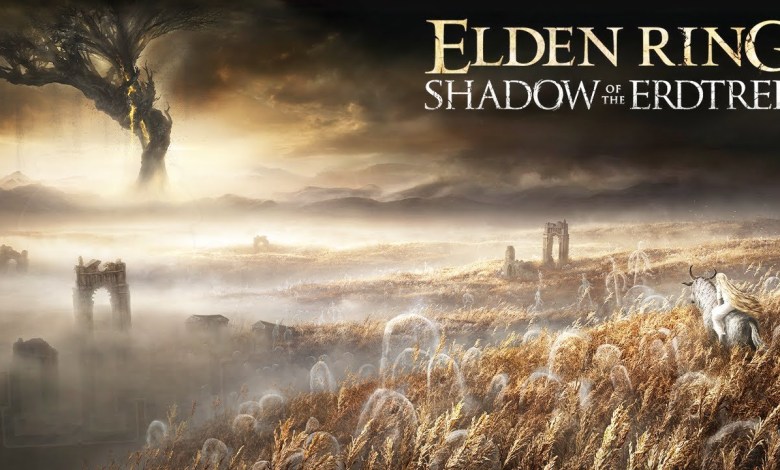Just like the previous generation, the PlayStation 5 console has the ability to connect it with smartphones from various systems, so that players can enjoy their games through it at any time. In this article, we will learn about the mechanism of connecting the DualSense arm to smartphones.
If you own a PlayStation 5 and a DualSense arm, or would like to own one in the future, you will learn the steps to connect the arm to your smartphone, be it an iOS or Android phone.
Attaching the arm to phones with the Apple system:

- The first step to take is to activate a feature Pairing mode on the arm by pressing a button To share And the button in the middle of the arm that has the PlayStation logo on it are pressed at the same time, as shown above.
- After a few long presses of the buttons, it stops when the arm light starts flashing blue.
- Go to your iPhone settings and turn on the Bluetooth feature to search for a speaker Other devices or other devices.
- When you click on the box, a lever will appear DualSense or PS5 Controller From there, click on it to display a message confirming the success of the linking process.
Link Arm with Android Phones:

- As before, the first step to take is to activate a feature Pairing Mode on the arm by pressing a button To share And the button in the middle of the arm that has the PlayStation logo on it are pressed at the same time, as shown above.
- After pressing and holding both buttons, stop when the arm light starts flashing blue.
- Go to your Android phone's settings and turn on the Bluetooth feature to search for a box New Device or a new device.
- When you click on the box, a lever will appear DualSense or PS5 Controller From there, click on it to display a message confirming the success of the linking process.
You may have difficulty connecting the arm to your smartphone, whatever the type of system, but there is no problem in trying again and this time giving more time to the arm and the smartphone to activate the Bluetooth feature and search for the two devices to connect between them, because this process usually takes a little time.
In some cases, it is necessary to separate the DualSense controller from the PlayStation 5 device for the linking process to be successful with another device, by going to the device's settings, then accessories or accessories, then the console, and then deleting the console.
With this feature, you will be able to control your phone with your arm and play your favorite games on the same phone. It is also a good opportunity to apply it to the Apex Legends Mobile game, which is now available for free to download on the Google Play Store and App Store.
Finally, you can use this feature with the Remote Play app which allows you to play your PlayStation 5 and 4 games on your smartphone and if you want to know the method then we will explain it to you in the next reports, let us know below in the comment section and we hope you all benefit.