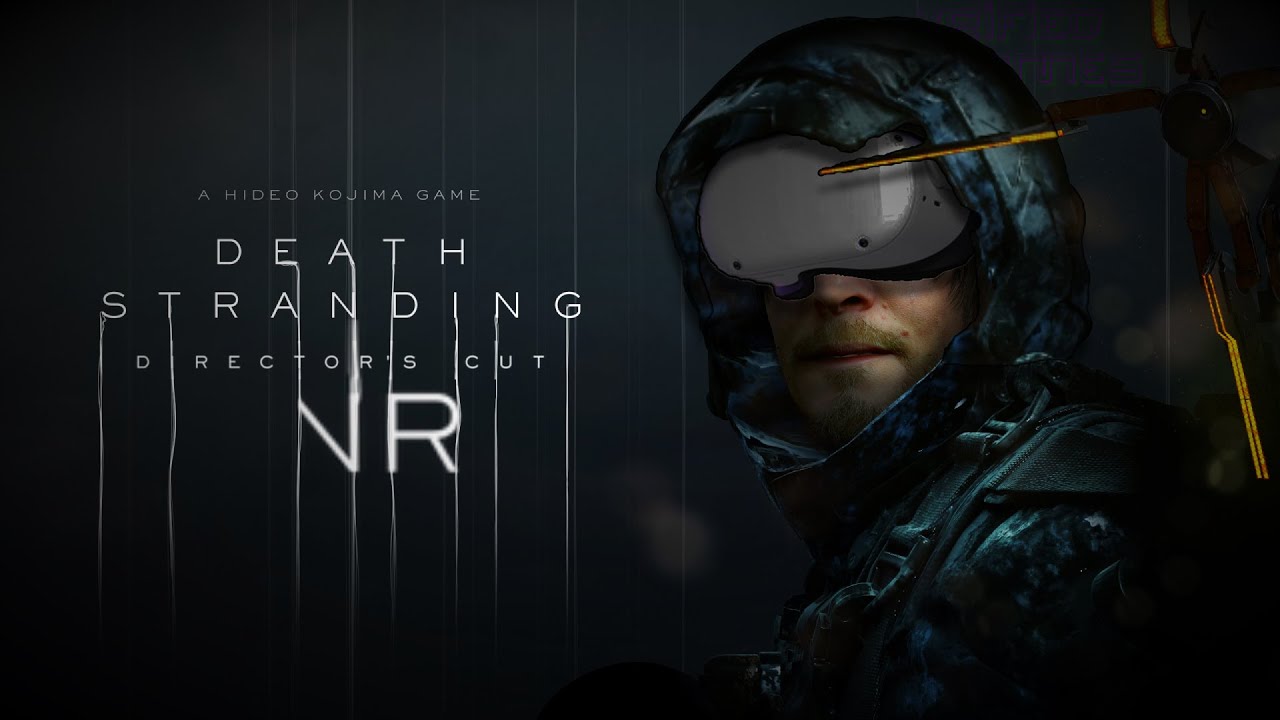Uncategorized
Here are the top 10 PS5 console features you should use
Advertisement
Two years ago (that is, when the PlayStation 5 was launched), we didn't see the device in stores much due to the crisis that the sector is going through, but things are starting to improve a lot now and I think finding the PS5 is not as difficult as it used to be in a year like 2020, for example. If you are lucky and have had it for two years or even a recent owner of the device, as there are some features that owners of the platform use periodically and you should use them to improve your experience.
PS Plus service in all its categories
Let me, dear reader, list the features. Surely you are well aware of the PS Plus service, which is a service that offers 3 free games per month if you are in the Essential category, in addition to the online play feature, equivalent to the regular PS Plus service. This tier costs the same as US$$ 9.99 per month or US$$ 59.99 per year.
If you want to level up and play more games, here's PlayStation Plus Extra, which offers the same benefits as the category we've talked about with the added bonus of a large library of games. The library includes over 400 games, including first-party titles exclusive to the PS5 platform and third-party titles. You can get all of this for just €15 more than the base price, which brings it to €15 per month.
For the top tier, PS Plus Premium, which gives players a combination of PS Plus and PS Now to play games in the cloud along with classic games and up to 340 additional PS2, PS3, and PSP games. In regions where PS Now game streaming isn't currently available, it's called PlayStation Plus Deluxe and comes at a slightly cheaper monthly cost.
Storage upgrade

There's no doubt that Xbox is taking the easy route to upgrading its platform's storage space, which is to install a dedicated "hard drive" into a slot on the back of the device, much like you would insert a cable into a port, unlike the PS5 platform, which offers this option in a slightly more difficult to install way. Either way, the feature should be met with praise from platform owners after being absent for half a year or so after the device's launch.
You can upgrade the space by placing an M.2 SSD in the device by opening it and placing it inside. This type of storage is considered the best because it is placed in personal computers, which helps to make the platform's performance much faster. But you must make sure not to bring a volume exceeding 4 terabytes, taking into account the thickness, which should be average.
3D sound

Sony is no stranger to developing new audio technologies. 3D audio, or spatial audio, is a specialized audio technology used to allow listeners to determine the direction and distance of a sound. There are some differences between 3D and spatial audio, but you don’t need to worry about those technicalities. To enable this feature, go to Settings, Sound, and check the 3D Sound for Headphones box.
Remote Playback

Remote Play allows PS5 players to play on any other screen or device while their device is turned on. You can play across the platform from your PC or any Android phone or iPhone. All you have to do is open Settings, System, and Remote Play on your PS5. Then, you can download the Remote Play app on your computer or phone.
Find out how much time you spent in the game

If you like to keep track of how much time you spend playing games, the PS5 has a hidden but useful feature for you. You may not realize it, but your PlayStation 5 keeps track of how much time you spend playing games. From the home screen of your PS5, select your profile icon in the top right corner. You can click on the “triangle” and then go to your profile.
Go to the “Games” option. Here you will see all the games you have played on your PlayStation account. You will see the last time you played the entire game, as well as the total hours played and you should keep in mind that it is not accurate to date, as you will see the game time rounded to the hour.
Make game clips and photos

Whenever you want to take a screenshot on your PS5, press and hold the Share button on your controller, located in the top left corner of the console. Once you’ve taken a screenshot, a confirmation message will appear near the edge of the screen. If the system doesn’t allow you to take a screenshot at a certain point, you’ll see a message saying that the screen capture and recording feature has been paused.
You can take a screenshot by briefly pressing the Share button once and then selecting “Take Screenshot” from the small menu that appears. In the pop-up menu you have two options, the first on the left is ‘Capture a video’ and then selecting ‘Save snapshot of last game’.
Determine the difficulty of the game

The PS5 allows you to use a variety of in-game settings. While these settings will affect most games you'll play on your PlayStation, there may be some games that don't support certain settings, such as game difficulty, in which case these settings won't apply to them.
Simply go to Settings, then Saved Data, then Game Settings. Select 'Game Presets' and go to 'Difficulty' and you can now use a preset difficulty between easy and hard.
Modify the PS5 UI Control Menu

The PS5 Control Center is basically a customizable quick menu that lets you access certain features and settings without having to scroll through a lot. The Control Center is easy to access, and you can customize it so that the items you use most often are right at your fingertips.
To access the Control Center, simply press the PS button on your controller. Once you do this, the Control Center will open at the bottom of your screen. The Control Center works with any activity you do on your device, whether you're watching a movie or playing a game. Pressing the PS button will open the menu.
Open the Control Center by pressing the PS button on your DualSense controller, then press the Options button on your controller, this will activate the customization options in the Control Center. Once you’ve made your customizations, press the Options button again to save your changes.
Share Playback Feature

Share Play is a feature that allows PlayStation 5 users to let their friends who use PS4 consoles view their game screen or try out their own PS5 games for free. You can give a friend access to your console virtually so you can play together.
To use Share Play, all you need is a PS4, a friend who has a PS5, and a good internet connection to share your screen. PS5 owners can host a friend for 60 minutes per session. Then you can start a new session, but don't forget... the player hosting the session and the guest player must be friends on PlayStation Network and online at the same time.
Control your device remotely

This feature can be done directly through the PlayStation app on Android and iPhone to control the remote. You can remotely download games, purchase games, perform most gaming tasks completely remotely, and even chat with your friends through the app.
At the end of our article where we highlight the most important features of the device, tell us about a feature from this article that you didn't know about before, dear reader, in the comments section below.