Apps
How to organize applications by categories and folders in a practical way
Discover techniques for organizing and grouping apps by category and folder, making your phone use more efficient and practical every day. Simplify your routine once and for all!
Advertisement

Organizing apps on your phone seems like a simple task, but everything changes when you need to find that specific app among dozens. If you've ever scrolled through countless times looking for it, the idea of organizing apps by category makes perfect sense now.
Keeping apps grouped together streamlines any routine, whether it's quickly opening your bank account or identifying unnecessary programs at a glance. It's not just about visual cleanliness, but about saving minutes of your day effortlessly.
This article shows examples, sequences, and techniques for categorizing and creating folders using the phone's own functions. With a flexible approach, you'll explore creative ways to organize apps into categories, making it easy to find any icon in seconds.
Assign clear roles and names to facilitate the routine.
Choosing effective folder titles improves clarity in daily use. Categorizing by usage saves time: "Banking," "Work," "Entertainment." Avoid generic titles like "Folder 1" to ensure locating apps is natural.
A structured routine depends on names that resonate with you. The habit of organizing apps into categories becomes a rule as you prioritize more accessible tasks—banking, reading, or leisure each have their own space.
Rename folders without fear of changing old patterns.
Make it a habit to review names. If a category no longer makes sense, replace it with something more relevant. Replacing "Utilities" with "Quick Tools" can transform how you access everyday functions.
If you prefer, create analogies. For example, using "Travel Backpack" for mobility apps makes it easier to immediately associate the image when you're about to leave home. Small adjustments improve the navigation flow.
Try different sequences, combining categories: "Studies & References" or "Home & Shopping". Mixing complementary themes helps in the beginning, until you identify the pattern that makes the most sense for your context.
Create visual rules for colors and symbols.
Use emojis in folders to quickly reinforce the type of app stored. A folder called "Travel" with an airplane next to it communicates the purpose of that group in seconds.
Standardize by using a neutral background so the icons stand out. The brain learns clear categories faster, and consistent use accelerates visual memorization.
If an app doesn't fit in any folder, it might be superfluous. Place those apps on the home screen while you experiment with new groupings. The process of organizing apps into categories evolves as your needs change.
| Category | Example of Apps | Direct Advantage | Next Action |
|---|---|---|---|
| Banks and finance | Caixa, PicPay, Nubank | Quick balance inquiry | Access everything in a single folder. |
| Entertainment | Netflix, Spotify, Twitch | Start leisure without searching for an icon. | Unify video and music apps |
| Productivity | Google Docs, Trello, Notion | Agendas always at hand | Group by weekly tasks. |
| Communication | WhatsApp, Telegram, Gmail | Immediate access to messages | Create a folder for social apps. |
| Shopping | iFood, Mercado Livre, Shopee | Order food and products in seconds. | Categorize by frequency of use. |
Implement logical grouping sequences.
Dragging and dropping icons may seem simple, but following a logical sequence ensures efficiency. With a defined plan, organizing apps into categories quickly becomes as natural as making a conscious shopping list.
Start by identifying essential apps (such as "Maps" or "Banking") and place them on the home screen. Secondary groups can go on later pages.
Highlight the essentials on the main page.
Think about the reverse order of your routine: whatever you open first thing in the morning goes on top. Health tools or your daily planner get a prominent spot.
Prioritize small groupings. Two to three folders are enough for critical apps, without cluttering the screen. Clear out the excess to create a simple visual environment.
- Identify and drag your most frequently used apps to the top edge: Quick Find reduces the time spent searching for basic functions. Run this in the morning, adjusting the order as needed.
- Group complementary apps in the same folder: Putting "Maps" and "Uber" together makes leaving home smoother. Create themed folders by task type, not just by name.
- Keep rarely used apps on a separate page: Free up visual space on the main screen by moving apps that are opened monthly to the second page. Manage this according to actual usage frequency.
- Apply a duplicate exclusion filter: Exclude apps with identical functions, keeping only your favorite in each category. Simplifies daily decisions and avoids distractions.
- Review your folders every week: Changes in routine require new priorities. Set aside five minutes on Sunday to check if any apps have changed in importance and rearrange them accordingly.
Finally, group utilities into distinct folders with visual labels. Organizing apps by category makes your workflow more intuitive and visually clean, eliminating wasted time searching for specific apps.
Categorize apps by usage context.
Grouping by location and time makes access even more precise. Work apps go together in the morning, leisure apps at the end of the day, and shopping only on weekends.
Once you identify usage patterns, rename the folders to suggest everyday actions. “Leave home” combines mobility and time, while “Disconnect” provides instant relaxation.
- Review which apps are essential for each environment: The banking app might be a priority at work, but movies are reserved for home. Adapt columns or pages according to the physical space.
- Create time-related labels: Naming them "Productive Morning" or "Relaxing Night" speeds up the selection process without overthinking. Establish daily rituals by reorganizing apps every week.
- Adjust your folder according to the time of day: Lunchtime calls for food and mobility apps. Keep everything together during this period, reorganizing it at night if your routine changes.
- Add a background color related to the context: Blue background for relaxation, red for alerts. Visual recognition speeds up group identification.
- Change the order according to the changing seasons: During the summer, travel and event apps rise to the "front page." In winter, reading and movie blocks take center stage to navigate this phase of the routine.
Constantly review the order as holidays, trips, or projects come up: reclassifying apps simplifies life and keeps your strategy of organizing apps by category always aligned with the moment.
Optimize categories for quick searches and to avoid distractions.
Personalizing app grouping cuts down on time wasted scrolling through menus. For each person, organizing apps into categories should reflect habits and help avoid common distractions — irrelevant notifications and too many options.
Divide apps into "task," "entertainment," and "quick information" categories. In the system's integrated search bar, search directly by name or category, further shortening the time it takes to find functions.
Use blockers and focus settings in grouping.
Prepare folders for "study" or "absolute focus." In these folders, set up restricted notifications so as not to interrupt your concentration. Close social media during these times, leaving only necessary tools accessible.
Open your mobile system preferences and restrict apps by category during these times. The process of organizing apps by category also acts as a natural barrier to avoid distractions.
Keep informative widgets, such as a calendar or notepad, visible on your home screen. This reinforces the idea that your phone works in your favor and not just as a source of interruption.
Classify by urgency instead of just frequency.
Prioritize critical apps and reserve entertainment categories for planned moments. This habit reduces anxiety about unimportant notifications when the focus is on meeting deadlines or meetings.
A practical example: the day before a trip, rename folders on your phone to reflect your current needs: "Documents," "Tickets," "Check-in," and place them on your home screen. This transparency makes organizing apps by category a useful planning tool as well.
Try creating a folder shortcut on the main screen just for the event. That way, after the event, you can simply delete the temporary folder, reverting to the original grouping without any clutter.
Schedule cleanings and adjust your strategy periodically.
Reviewing and eliminating unnecessary apps reduces overload. Establish a fixed time each month to evaluate the usefulness and organization of each folder, keeping the pattern of organizing apps by category alive and efficient.
Create reminders on your phone to stay on track—for example, an alert every last Friday of the month to review apps you don't use often. Think of this process as maintaining an organized digital home.
Use analyses of the system itself to support decisions.
Access the mobile usage report that shows the most and least frequently used apps. This way, you can remove or regroup only what truly makes a difference in your daily routine.
Automatic filtering speeds up reorganization: on Android or iOS, the system itself suggests folders based on the type of app installed. Use this tip as a starting point, but adjust it to suit your needs.
Creating a simple spreadsheet also helps visualize ideal groupings, identifying gaps in the organization. This enhances the strategy of organizing applications into categories according to future goals.
Implement a flexible weekly review routine.
Combine this new habit with everyday tasks. If organizing your files seems boring, put on some music and dedicate five minutes on Sunday to rethinking your priorities.
Recruit friends or family to suggest creative groupings based on their routines. Leveraging outside perspectives can inspire solutions you haven't yet considered, making the process of organizing apps into categories a light and collaborative practice.
Explore specific management apps, but remember: clarity is key. Applying too many solutions at once will hinder rather than help. Simplicity is the secret.
Synchronize the grouping across different devices and platforms.
Expanding organization to other gadgets facilitates the transition between cell phone, tablet, or computer without wasting time. Maintaining a logical structure when organizing applications into categories across all devices ensures continuous productivity.
Enable synchronization features in your email account; this way, changes made on one device will automatically update the others.
Automate categories using cloud and backup services.
Cloud-based apps offer centralized storage and synchronize data, including folder groupings. Protect yourself with weekly backups, ensuring your organization persists after updates or device replacement.
Use the backup restore settings to save folder labels and home screen layout. When you restore, everything will return to how it was before any unforeseen event.
If you need to adjust grouping examples for different technologies, first map out what is common across the systems. This eliminates rework.
Adjust settings according to work and leisure needs.
On your personal computer, export productivity groups to your mobile phone, replicating important shortcuts. The reverse is also true — folders created on your smartphone can become collections of favorites on your PC.
On tablets, organize apps into categories associated with their main purpose: if it's streaming, focus on multimedia apps; if it's for studying, transform the main menu into a quick digital library.
Small adjustments between business and personal profiles clearly distinguish between contexts visually. Applying color codes also helps differentiate them across different platforms.
Always think about evolution: adapt and customize with flexibility.
The secret to staying organized is understanding that routines change. Reclassify apps to keep up with new interests, popular quotes, or emerging remote work trends that alter patterns.
Use filters by theme: self-care apps, health, reading, leisure, leisure with children, connecting the strategy of organizing apps by category with truly real life.
Try structuring folders for short-term and long-term goals.
A "New Year" folder can bring together apps for diet, exercise, and finance. As you meet your goals, move apps between folders, tracking your progress even on your device's screen.
If you're planning a trip, create temporary folders like "Itinerary" or "Tickets" and delete them after the event. Your phone adapts to changes, and flexibility in organization reflects your maturity.
Take advantage of seasonal themes to update the colors, names, or emojis of your folders. It's a visual way to mark important phases of life, keeping your strategy of organizing apps into categories always relevant.
Allow for instant adaptations and don't be afraid to start over.
If the current order no longer makes sense, start over from scratch without fear. A complete reorganization can create new connections and make repetitive tasks easier in different ways.
Reassess which categories make sense each quarter: study apps gain prominence during exam season, leisure apps become more popular during vacations. The important thing is to recognize patterns and act on them.
Small weekly layout tests subtly but effectively modify the experience. Each adjustment reinforces the practice of organizing apps into categories, making everything more intuitive over time.
- Try switching folder icons each month: Experiment with different symbols that best express your mood or priorities at the moment. This makes the process more fun without losing the original organization.
- Include family members in layout testing: Sharing new solutions can inspire others to organize as well, making the group experience even richer and more productive.
- Add inspirational labels: Name folders with motivational phrases or keywords to reinforce personal goals, turning your phone into a development ally.
- Use visual feedback to measure efficiency: Observe how long it takes to find an app after each change. Adjust if you notice it has become slower or more confusing.
- Test seasonal variations: In winter, promote recipe and movie apps; in summer, highlight mobility and outdoor leisure. This reinforces that organizing apps by category is a dynamic and flexible process.
Unlock your phone's potential with a personalized strategy.
Throughout this article, it has become clear how to prioritize names, categories, symbols, and sequences, making the act of organizing applications into categories part of the intelligence of your routine.
Investing time in categorizing and reviewing folders boosts productivity, reduces distractions, and clearly marks the division between distinct moments in life: leisure, work, rest, or study.
Encourage yourself to experiment and refine the groups periodically, using your phone's features creatively. Each person builds their own order by organizing apps into categories — and every adjustment, however small, increases practicality in daily life.
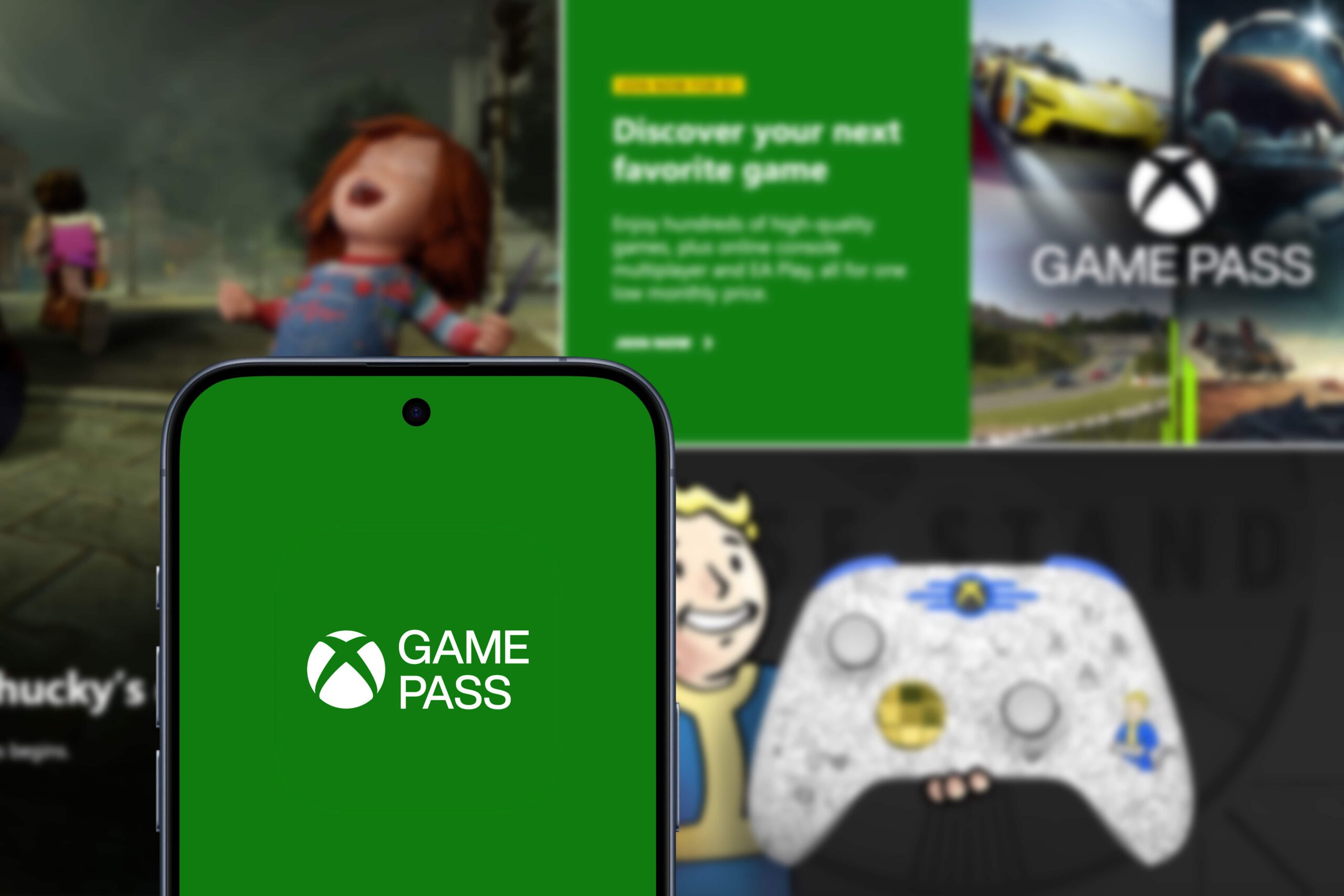
Xbox Cloud Gaming
Discover Xbox Cloud Gaming, a platform that lets you play on any device with an internet connection.
Trending Topics
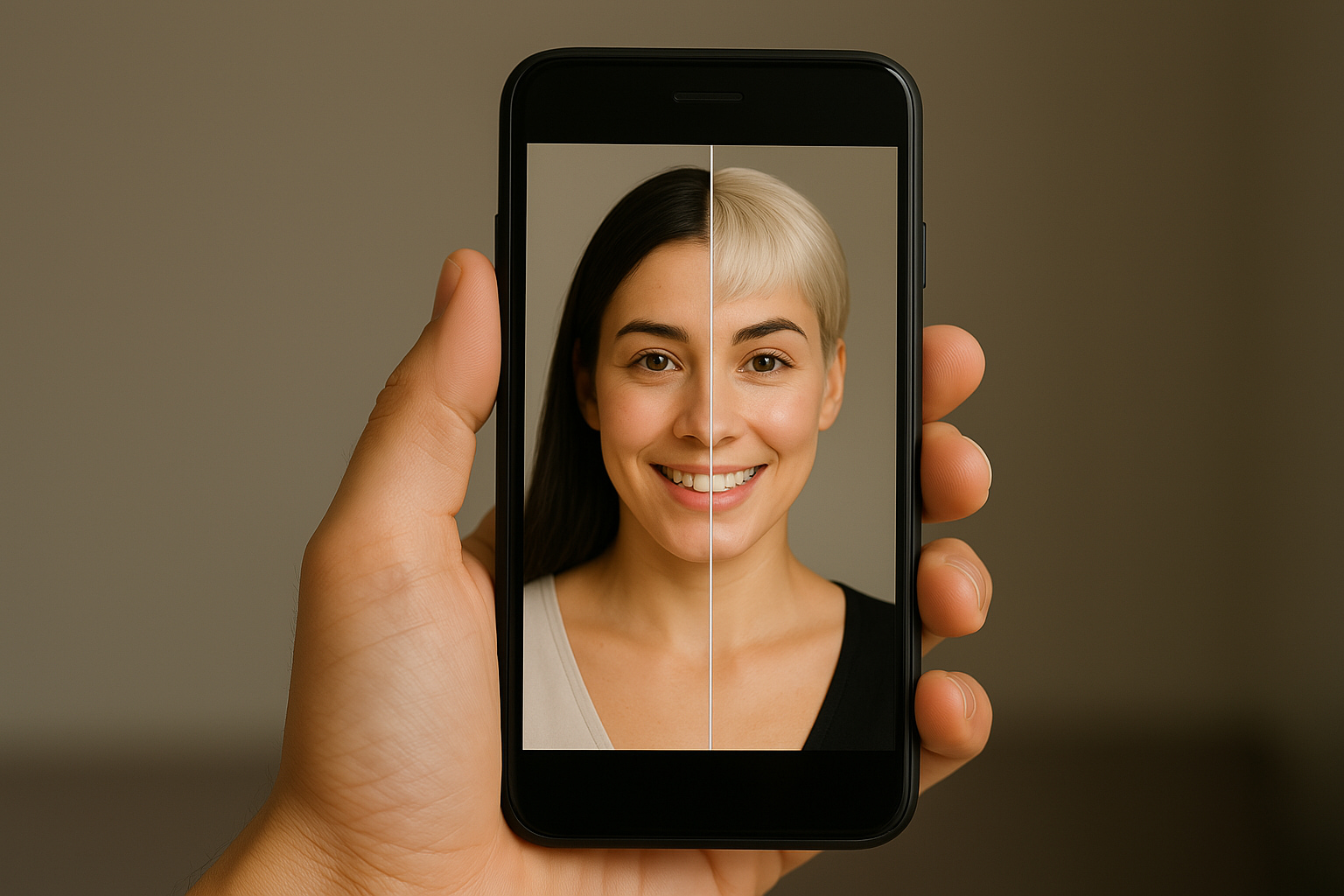
Best Hairstyle Apps: Explore Trends Without Leaving Home
Discover the best apps for changing your hair and try out realistic cuts and colors before transforming your look for real!
Keep Reading
Rainbow Six: Elite Operations and Intense Challenges
Explore the realism and strategy of Rainbow Six, a tactical FPS with unique operators and destructible environments.
Keep Reading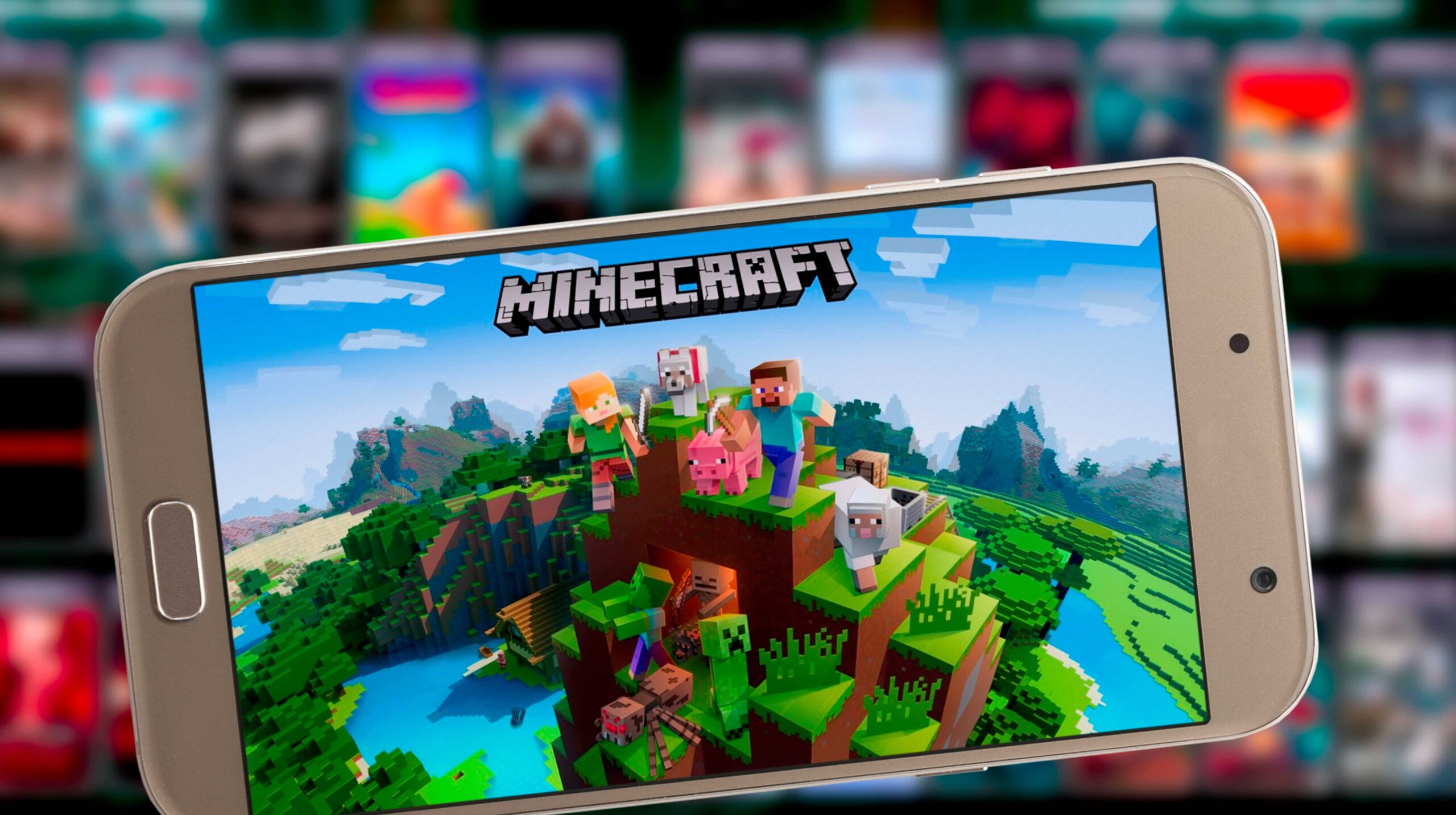
Minecraft: Explore, Build, and Survive in an Infinite World
Discover the world of Minecraft: creativity, survival, and endless possibilities in one of the most iconic games of all time.
Keep ReadingYou may also like

Essential tips to avoid falling for scams when buying vehicles
Avoid scams when buying a vehicle: verify documents, request inspection reports, have it inspected, and refuse rushed offers. Protect your investment!
Keep Reading
Most common mistakes made by people who buy cars at auction
Avoid surprises when buying a car at auction: read the auction terms and conditions, calculate all costs, inspect the vehicle, and seek complete inspection reports.
Keep Reading
How to save space on your phone without losing your favorite games
Learn how to save space on your phone with practical tips to optimize storage, keep your games, and improve device performance.
Keep Reading